January 8, 2024
How to Add Captions to Reels

Mike
It's time to up your caption game because adding Instagram video captions can make a massive difference in engagement, accessibility, and inclusivity.
So, grab your popcorn and hold on tight as we dive into the art of captioning reels like a pro, or at least trying to.
The Importance of Adding Captions to Reels
Adding captions to your Instagram reels could be an essential element for better engagement, inclusivity, and overall success.
It allows viewers to fully understand the content of what you're trying to convey without being pushed away.
Using these captions can be like utilizing a secret weapon on your Instagram stories - allowing businesses an opportunity they wouldn't have otherwise had! Consider adding them if you haven't done so already.
It'll likely yield great rewards as people become grateful with ease at understanding the message behind the visuals.
Captions for Better Engagement
Adding captions to Instagram Reels can have a huge impact on engagement and help keep viewers' attention. Just think of them as superpowers that give your posts an extra level of understanding, even for those watching without sound or in loud areas. Why not take advantage by adding carefully timed captions?
Studies demonstrate that videos with subtitles draw increased views - people tend to watch more when there's an accompanying text!
It's the perfect time then to make use of captioning capabilities and increase interaction levels.
Accessibility and Inclusivity
For the sake of inclusion and accessibility, adding captions to your videos should not be overlooked. Professional captions have been proven advantageous in amplifying reach amongst those with hearing impairments - 15.5% of Americans alone report some level of impairment!
Not only that but by incorporating professional captioning into reels, you're giving yourself a win-win situation overall.
Creating Captions on Native Platforms
Adding captions to your reels on social media platforms like Instagram, Meta, YouTube, and TikTok is essential for boosting visibility and engagement.
For those looking to increase their content's reach by crafting creative captions, you've come to the right place! Here are some tips and tricks so that creating catchy captions will be a breeze.
From Insta addicts to YouTube veterans, anyone can learn how to make riveting text annotations with these guidelines in hand.
Whether it's capturing views or going viral through great tagging. Take charge of increasing your impact with unbeatable message-filled titles made just for native apps!
Adding Captions on Instagram Reels
To create an amazing Instagram Reel, the app offers a convenient captioning tool. All you need to do is open up stickers and select the Captions option from there - it'll let you type in your desired text before adjusting the positioning and formatting of vertical video captions on reels automatically.
If control over these captions is needed, one can always go back and edit them as much as necessary to ensure accuracy with content.
The use of this feature helps avoid any typos that might occur when creating those funny videos for social media purposes!
You can follow a guide on how to do this here.
Adding Captions on Meta Reels
When creating your Meta Reel, accessibility is key. You can utilize the "Automatic Captions" feature to generate captions with speech recognition in multiple languages, including English, Spanish, Portuguese, French, and Arabic, among others – all within a few simple steps to ensure everyone has access to your content for optimal inclusion.
You can follow a guide on how to do this here.
Adding Captions on YouTube Shorts
When adding content to YouTube Shorts, which is the platform's take on Instagram videos and reels, users can insert captions during upload.
This boosts both involvement and accessibility for all viewers with enabled video captioning.
Directions should be followed while uploading short clips onto YouTube to successfully include captions to optimize user experience.
You can follow a guide on how to do this here.
Adding Captions on TikTok Videos
To expand the reach of your videos, adding captions is a must. TikTok makes it easy with its auto-captioning feature.
Just enable this tool and then tweak any words as desired – all in just a few taps!
Whether you're trying to lip sync or showing off some dance moves, making sure there are captions will appeal to more TikTok viewers.
You can follow a guide on how to add auto-captions here.
However, the truth is that adding manual captions takes too much time, and there's far too much room for error. Besides, you need to use your time to keep making entertaining videos for your audience.
Therefore, it's best to use a third-party app to handle all your captioning tasks on your behalf.
Utilizing Third-Party Tools for Captioning Reels
Searching for something extra beyond the native caption features? Don't worry; there are a few third-party options like Submagic, Tella, and Riverside to help with your video captions.
Let's explore these remarkable tools and how they can upgrade your captioning capabilities!
Whether you need automatic subtitles from AI or just a program that includes screen recording along with custom captions, creating attractive words alongside accurate reels has never been easier, thanks to such platforms.
Get ready to dive into the world of specialized subtitle creation utilities so that we can figure out which third-party app best suits your needs when it comes to producing top-notch quality text on your next video story!
Submagic: AI-Powered Caption Generation
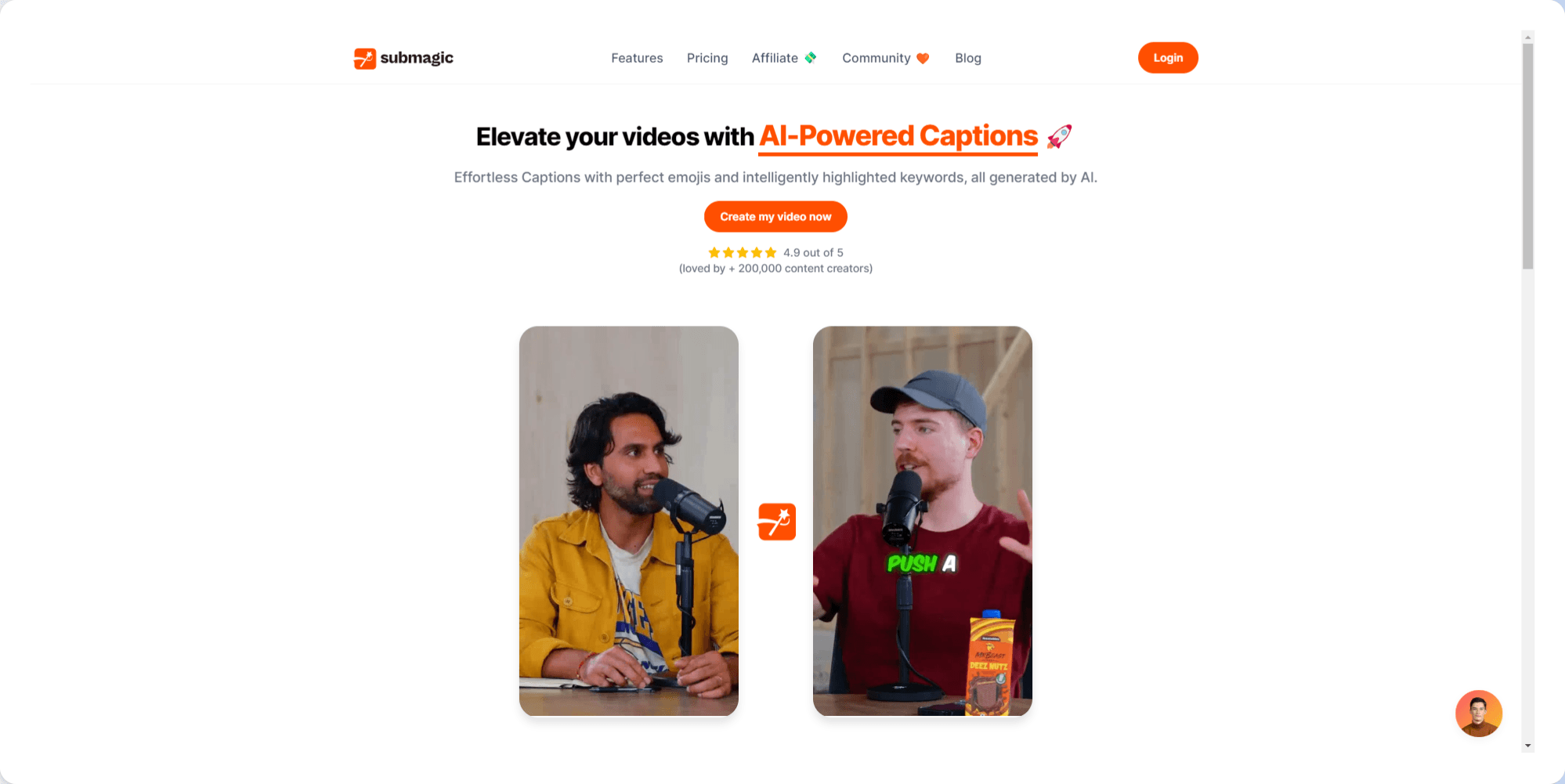
Submagic is like a magical genie that can produce captions in 48 languages with the help of its AI-based algorithms, delivering highly accurate results without any effort. You are given the freedom to customize your caption's timings and styling for an interactive viewing experience as well.
If you're looking for ways to take your videos up a notch through the caption feature, Submagic could be just what you need!
Its AI-produced subtitles offer users maximum convenience while auto emojis bring more engagement than ever before on top of contemporary style templates, too, perfect ingredients needed by content makers who want their reels to hit success heights.
To insert auto subtitles to your videos using Submagic:
Go to the Submagic website and click on the 'Caption Generator' link in the top menu.
Click on the 'Upload Video' button, and select the MP4 or MOV file from your computer.
Once uploaded, click on the 'Submit' button and wait for the automatic captions to generate. This may take up to 30 seconds, depending on the length of your video.
Review the automatic, highly accurate captions and make any necessary edits. You can change the font color, add emojis, and choose subtitle animations to customize your captions.
Use the confidence tool to highlight low-confidence words in orange and proofread your captions.
Once satisfied with your captions, click on the 'Export' button to download your captioned video.
Choose your preferred video format and resolution, and then hit the 'Export' button again to start the download.
Congratulations! Your video is now captioned and ready to share with your audience.
Remember, Submagic offers 3 free credits for users to try out the tool, but paid plans are available for more extensive use.
Tella: A Screen Recorder for Creators
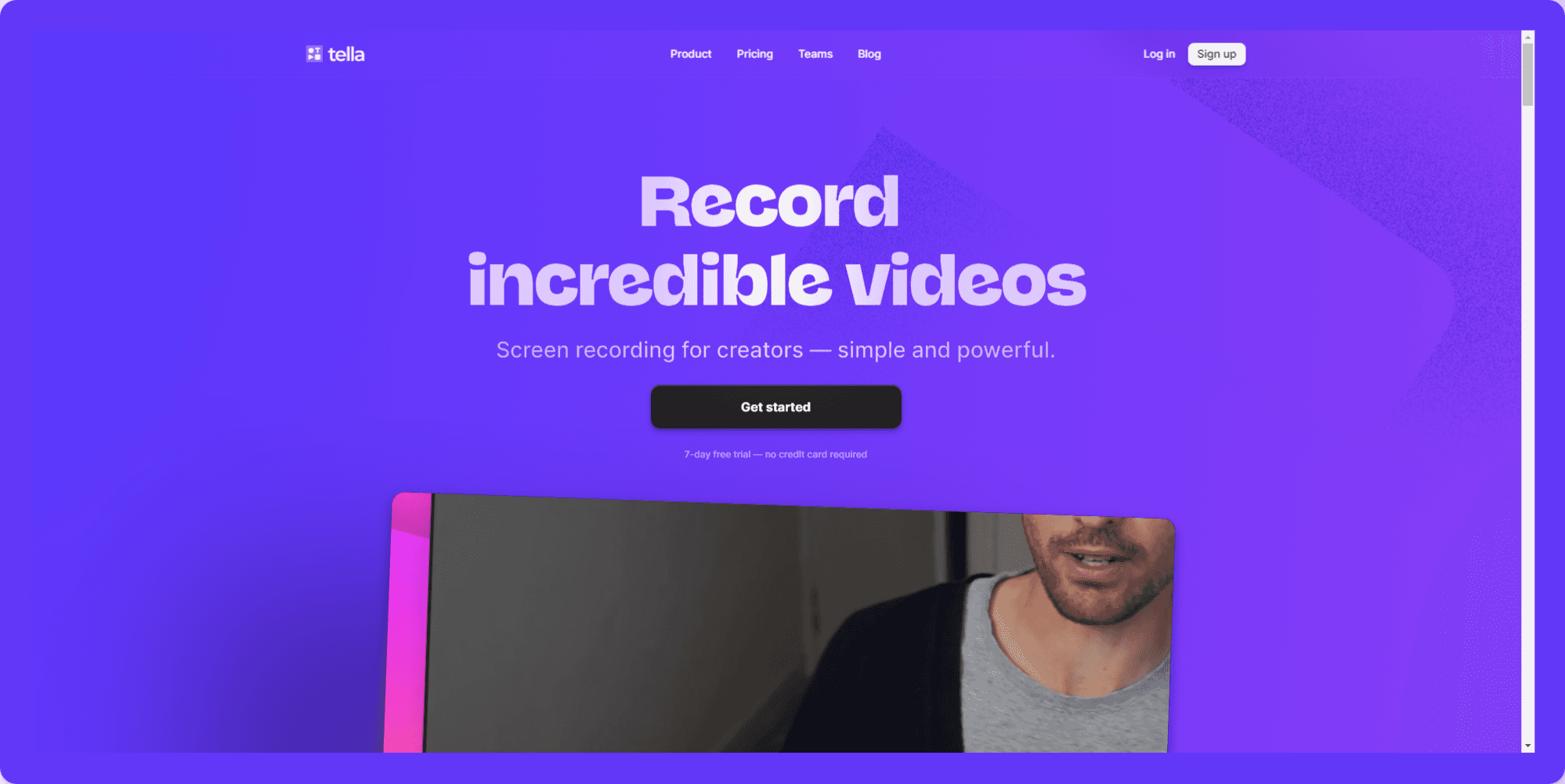
Tella, a screen recorder with captioning capabilities built-in, is the perfect solution for producers looking to effortlessly add captions to their video projects.
With Tella's intuitive interface, you can record your webcam or slides right in your browser and quickly edit clips by changing layouts and combining reels — all while creating optimized thumbnails that entice viewers.
Plus, it has features such as text overlays as well as resizing videos specifically designed for different platforms, so adding captions won't be an issue!
If you want a tool that efficiently uses time when recording screens with integrated options for including titles on images, look no further than Tella.
To add captions to your Instagram Reels automatically using Tella:
Head over to the Tella website and sign into your account.
Either record a video using the platform or extensions or upload your own video.
Once you have your video, find it in your video library (All Videos), and click it.
Videos are given subtitles automatically. If you wish to edit them, click the Edit Subtitles option.
Don't forget to use plenty of the other tools Tella has to offer to ensure your video is perfect for your viewers
When you're happy they're accurate, simply export your video, and it's ready for posting on your IG account!
Tella offers a free 7-day trial so that you can try out the tool before committing to a paid plan. The above information is sourced from the Tella website.
Riverside: All-in-One Podcast and Video Platform
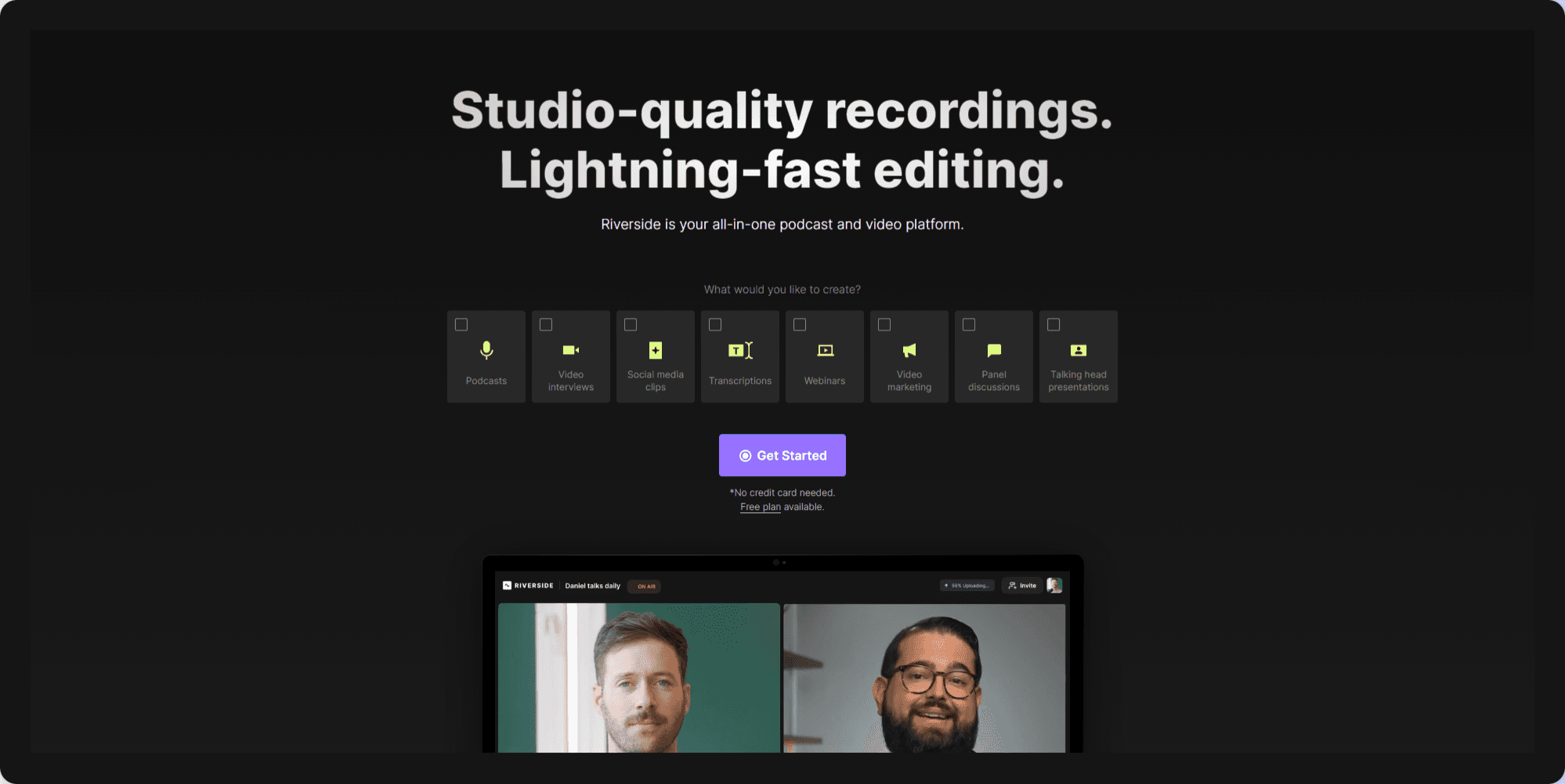
Riverside is a comprehensive video and podcast platform that allows you to create captions for all your reels.
With this service, closed captioning becomes easier than ever: customize the text with AI transcription accuracy, burn them into the reel as subtitles, align backgrounds or branding components – it's up to you!
No matter if you're creating podcast clips, video interviews, webinars, or heading presentations - Riverside's got everything covered.
This convenient one-stop solution makes sure your content stays accessible no matter what kind of media you want to use it in, providing an engaging experience while reaching more people without compromising on quality.
To add captions to Instagram videos using Riverside.fm:
Log in to your Riverside dashboard and select the recording you want to add captions to from the Studio Recordings dashboard.
Click on the 'Caption' button located below your selected recording.
You will then be taken to the captions editor. Here, you can choose between automatic or manual captioning.
If you choose to use automatic captioning, click on the 'Transcription' button to generate a transcript of your audio. Review and make any necessary edits to the transcript.
If you use manual captioning, click on the 'Add Caption' button to create a new caption. Type the words spoken in the audio and then manually set the start and end times for each caption.
Customize the appearance of your captions by choosing the font, color, size, and position of your captions on the screen.
Preview your captions in the player window to ensure they look and sound good.
Once you're satisfied with your captions, click on the 'Export' button to download your video with captions burned into it.
If you prefer to use closed captions that can be turned on and off by viewers, download the SRT file and upload it separately to your hosting service.
Your video is now complete with captions.
Remember, adding captions to your video is essential for improving accessibility, engagement, clarity, and SEO. Riverside.fm offers captioning tools to improve your video content.
Best Practices for Captioning Reels
Creating captions for reels should always adhere to certain best practices. Accurate, attractive, and precisely timed texts are key in ensuring a successful reel that engages viewers efficiently.
To help you achieve this goal, here are some top tips for captioning your reels for your Instagram story: accuracy must be maintained while design is optimized with regard to timing and synchronization of the text content.
Taking these elements into account can ensure your videos look great as well as perform optimally!
Ensuring Caption Accuracy
It's important to ensure your reel's captioning is accurate and up-to-date, as incorrect or misleading captions could lead to misunderstandings.
It's essential you review and edit all automatically generated (or manually created) captions thoroughly. Even a small amount of extra work can greatly improve their quality.
Plus, capture any subtleties automated systems may have missed. Don't forget about this editing process; take time with it so viewers are not met by typos or inaccuracies!
Optimizing Caption Design
To make captions an attractive part of a reel without distracting viewers from the content, optimizing caption design is necessary. This involves picking the correct font size and color as well as using background elements to improve readability.
Achieving this can be done by paying attention to factors such as scale, visual hierarchy, balance contrast, and so on.
These criteria are important when creating captions that blend in with your product while still inviting people to watch it for longer periods of time.
Font selection, sizing, coloring, plus utilizing backgrounds correctly should all be considered if one wants their efforts enhancing viewer experience not to go unnoticed or become ignored during production stages involving the creation of these powerful storytellers -captions- we see at our favorite Instagram reels!
Timing and Synchronization
Creating captions that fit perfectly with the audio of a reel is essential to provide an enjoyable viewing experience for viewers.
With this in mind, consider using captioning tools to add subtitles and adjust their timing according to your audio track.
Use video editing software so you can place the subtitle layer over your sound recording and match up its peaks accordingly.
Thus synchronizing both elements harmoniously.
By doing these steps attentively, it's possible to generate appropriate captions synced into one singular film, resulting in a pleasurable result!
Summary
Adding captions to your reels is key to leveraging accessibility and engagement by 2024.
Incorporating both native platforms and third-party apps, along with adhering to the guidelines for captioning, will result in creating a lasting impact that's sure to draw viewers' attention.
It's time to utilize this resource of power so as to get maximum returns from the use of these reels.
Frequently Asked Questions
How do you put captions on an Instagram video (reel)?
Simply open the Instagram app, choose or record your reel video, tap the smiley Sticker icon, and select the "Captions" sticker to add auto-subtitles.
If any words are incorrect, just delete the word and type out the correct one. Easy as that!
What are the benefits of adding captions to reels?
Including captions on your reels should be a priority to increase engagement, boost performance, and ensure inclusivity. With captions enabled, you can expect fantastic results!
What third-party tools can I use to create captions for reels?
If you want to create captions that will have a greater impact, Submagic, Tella, and Riverside are the top third-party tools for achieving this. Don't miss out on an opportunity to make your reels shine!
What are the best practices for ensuring caption accuracy?
Checking and amending captions, both automated or done manually, is key for accuracy to make sure there are no confusions. Double-check that any extra items, such as dates at the end of a caption, have been removed.
This way, misunderstandings can be avoided while also preserving all pertinent information present in the original text using similar language yet rearranged structure and tone.

Tella — the screen recorder that edits videos for you.


