July 13, 2023
How to Record a YouTube Video 101

Carly
Recording YouTube content is easier than you think.
All it takes is a few simple steps to record your videos and upload it to YouTube.
Unfortunately, YouTube doesn't offer video recording directly on its platform.
But don't worry, there's no need for technical know-how or fancy gear. In this article, we'll recommend a great video recording tool and show you how to upload your video on YouTube.
Choose a video recording tool
There are a ton of video recording tools out there. One option is Tella, which offers a quick and easy way to record YouTube videos. You can record through its web app, Chrome, or Mac app.
Tella also offers editing options to personalize your videos and give them a professional touch. And to make your videos more accessible, it offers automated subtitles, also called closed captions. This is the text you see at the bottom of a video screen.
You can make all kinds of YouTube videos with Tella's screen recorder and editing options. From how-to guides to talking head videos, reaction videos, tutorials, and one-on-ones, Tella has you covered. These options are just scratching the surface, though. When it comes to recording content for YouTube, you can pretty much make any kind of video you want.
How to record a YouTube video
Now, let's explore how to record a YouTube video. To start, sign up for Tella.
Record your content
Once you've logged into Tella, click on the New Video button located at the top left-hand corner of your screen.
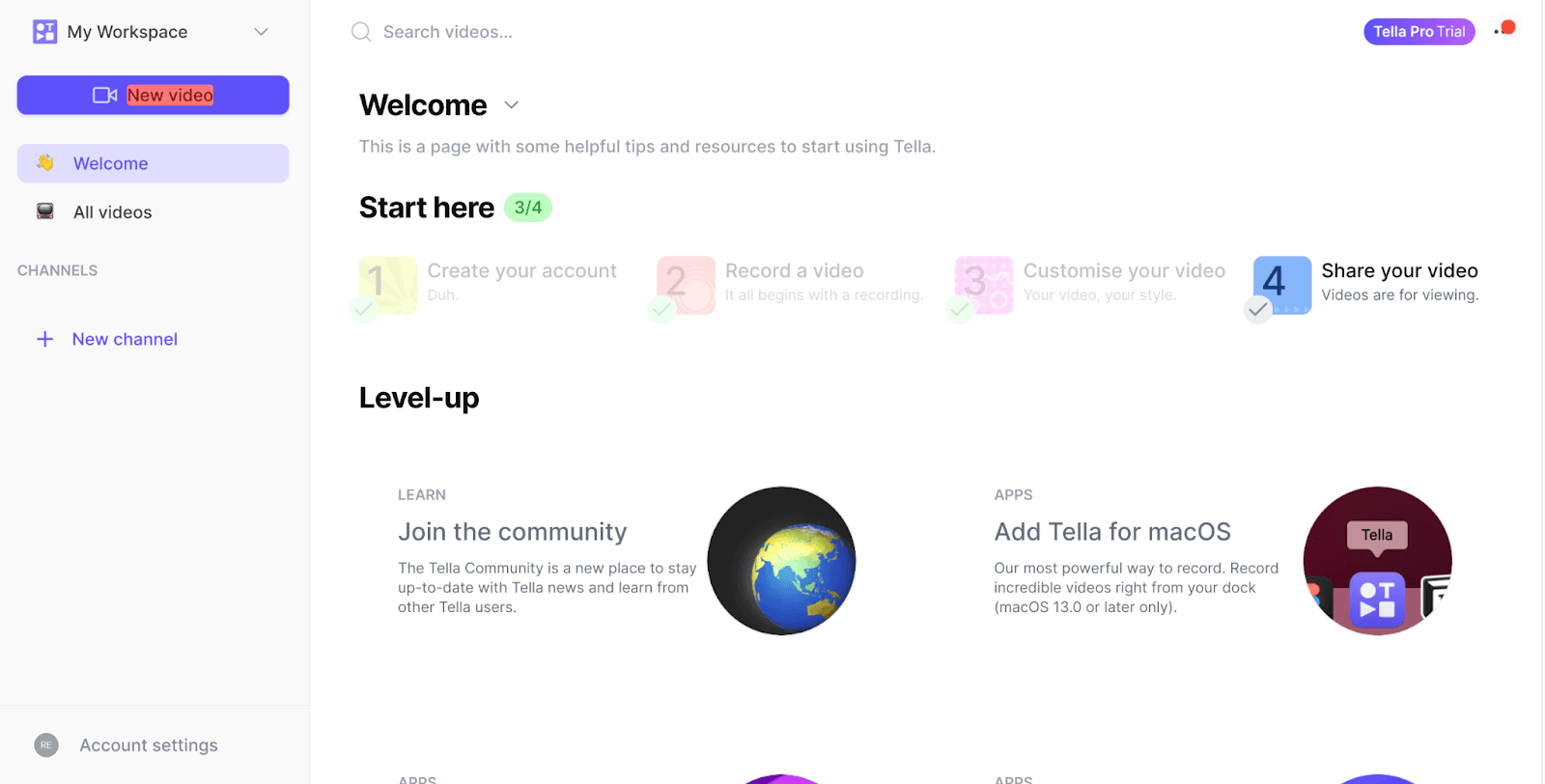
When you open a new video in Tella, you'll find different options for recording or uploading content. You can record with your camera, share your screen, or present slides. You can also upload videos.
The option you choose depends on the type of YouTube video you'd like to make. For example, if you're looking to record a reaction video, you'll want to record your screen. When you've made up your mind, simply select the option you want, and you're all set to start recording. Keep in mind you can create as many clips as you need. You can also choose to add speaker notes to help you stay on track throughout your video.
To record with your camera, hit the big red circle. If you'd like to share your screen, select Share screen.
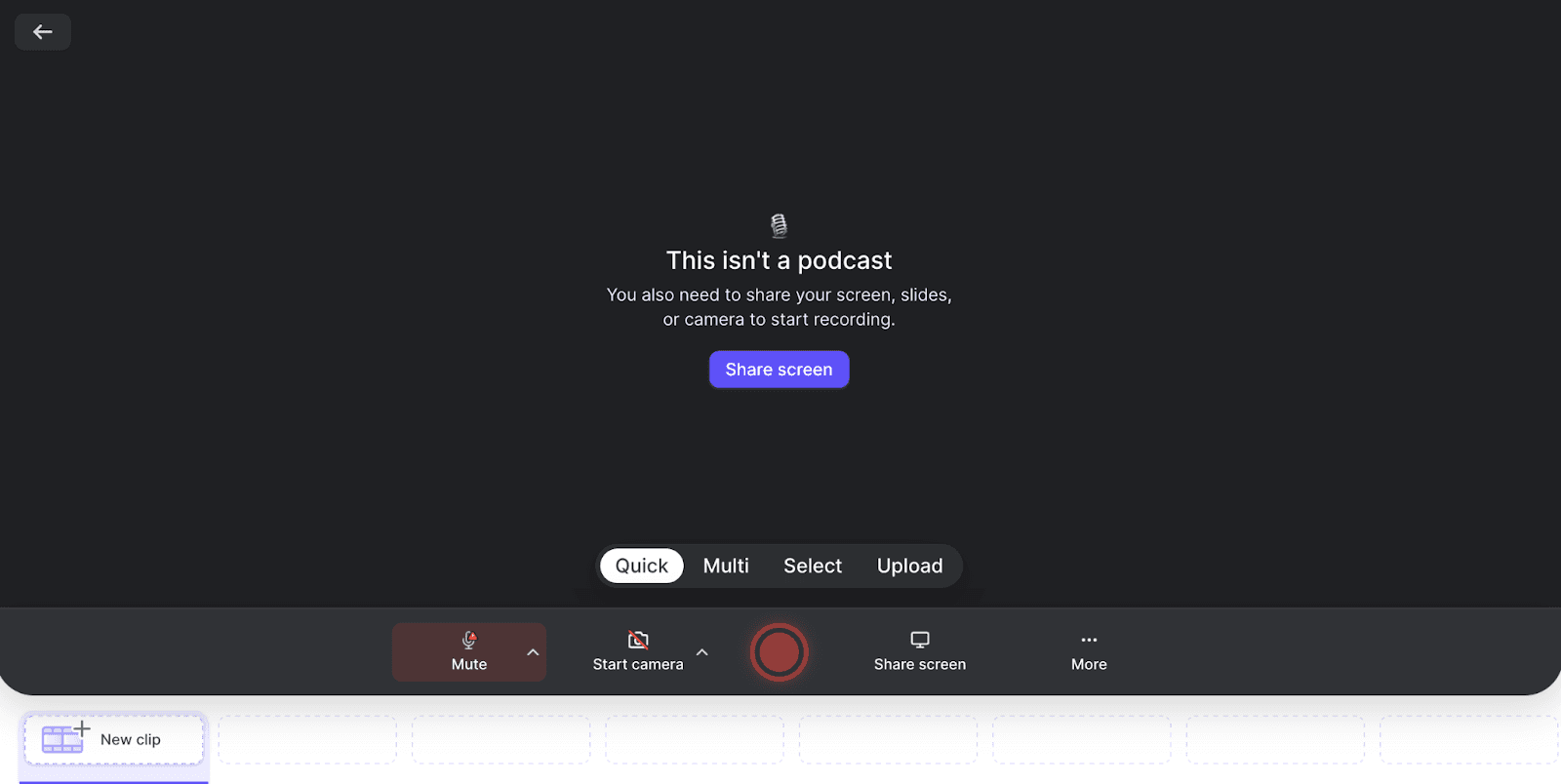
You can share your entire screen, a window, or a tab. Simply select your option and hit Share.

If you'd like to present slides, click More and Present slides. You'll then be asked to import slides from your desktop or Google Drive.
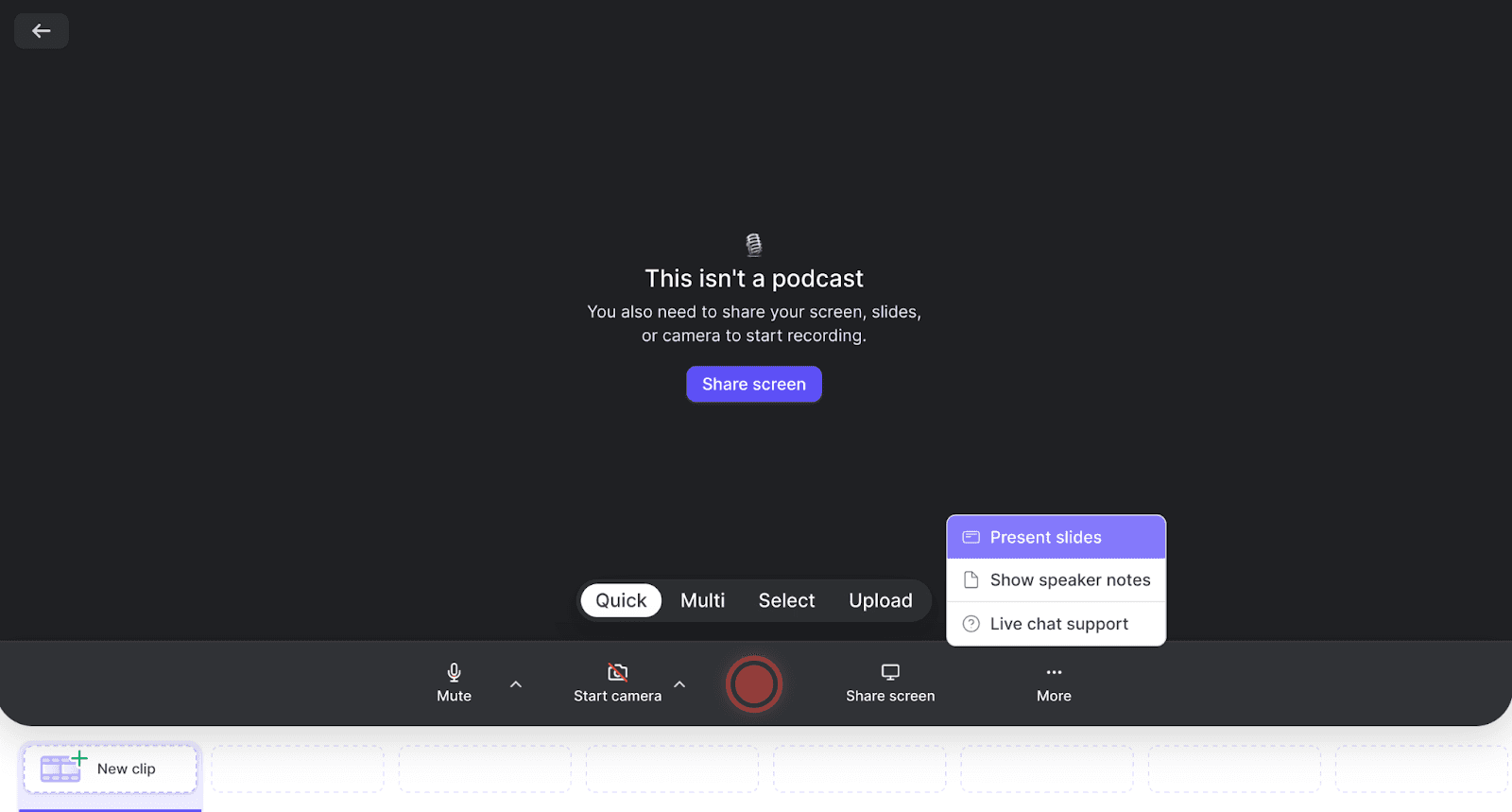
If you're interested in uploading a file, hit Upload. Keep in mind that only mp4 files are supported. Click Select file and choose the file you'd like to add to your video.

Edit your video
Once you're done recording or uploading, it's time to head over to the editor. From the dashboard, locate the three dots below your video, and click on them. Then, select the Edit option.
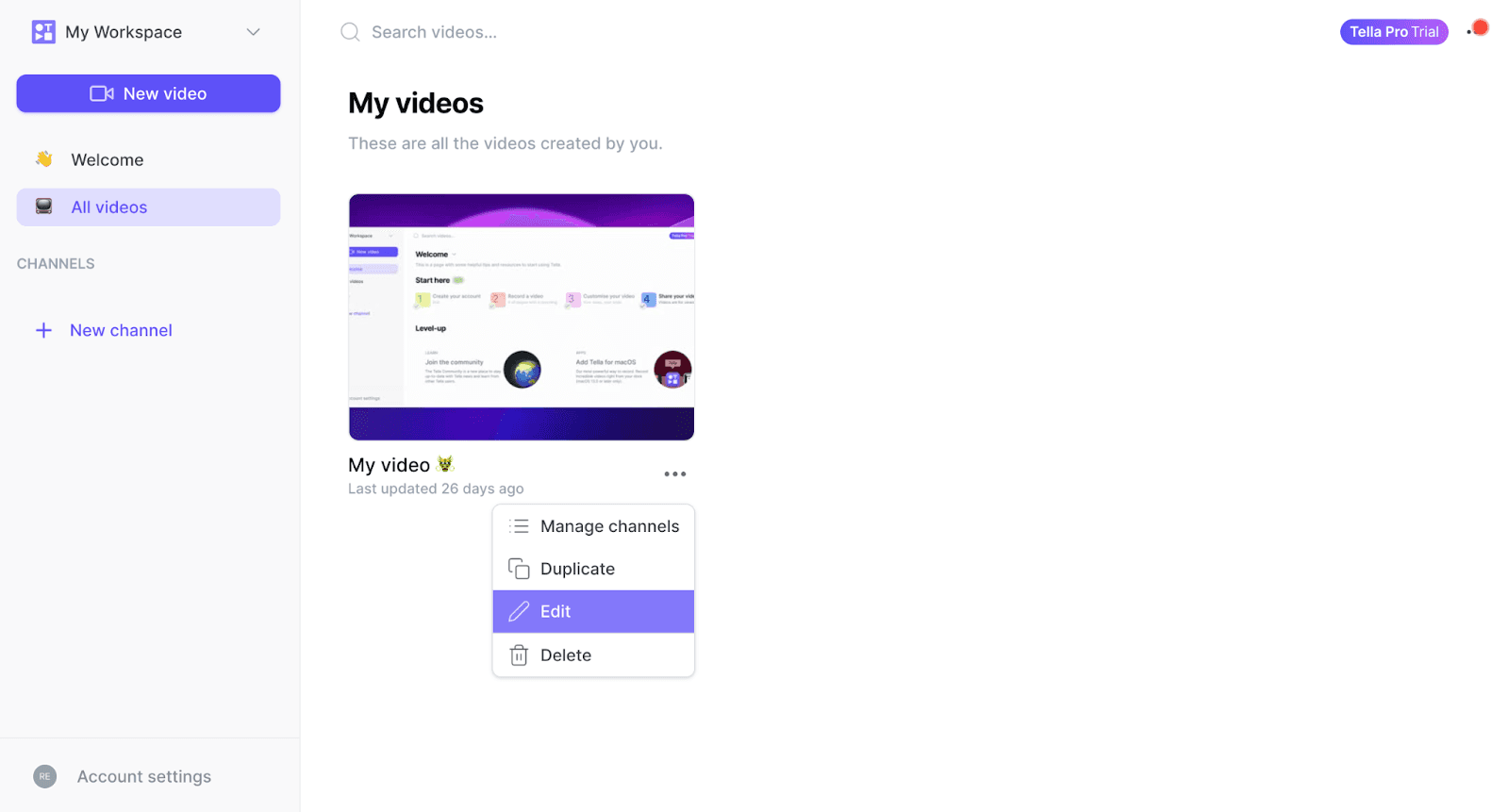
Now it's time to take advantage of Tella's editing tools to make your video just right. You can cut out unwanted parts, rearrange the clips, and even re-record if needed. You can also edit your subtitles if you like.
To access more of Tella's editing options, hit Edit.
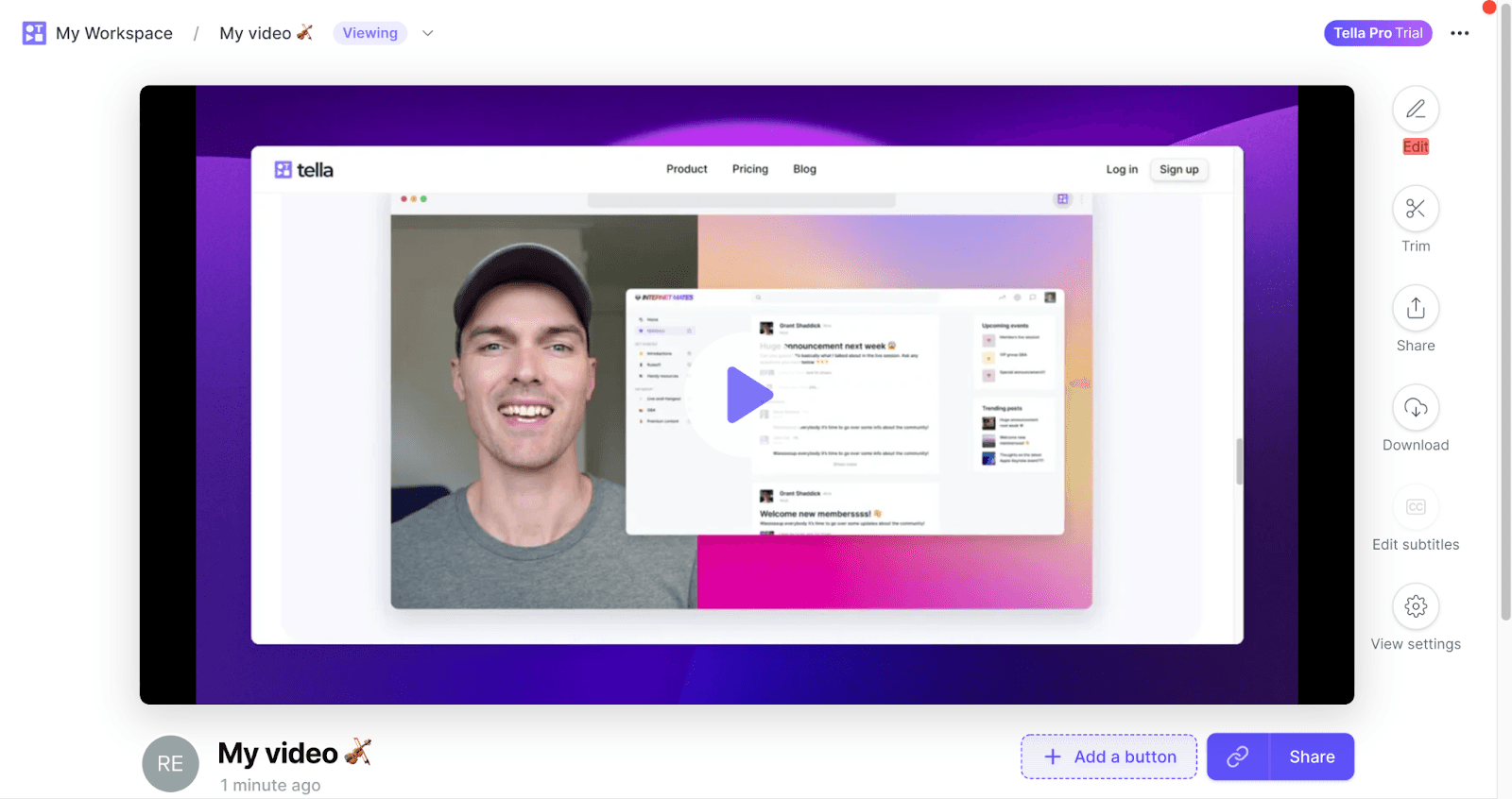
Make your YouTube video your own with Tella's range of editing options. You can customize the background, add a zoom effect, play around with layouts and more. Now you know how to record a YouTube video.
Download your video
When you're all set to share your video with the YouTube community, click on the Finish button. From there, you have the option to download it as an MP4 file. And don't worry if you need to make any changes or edits; you can always go back and edit it again.
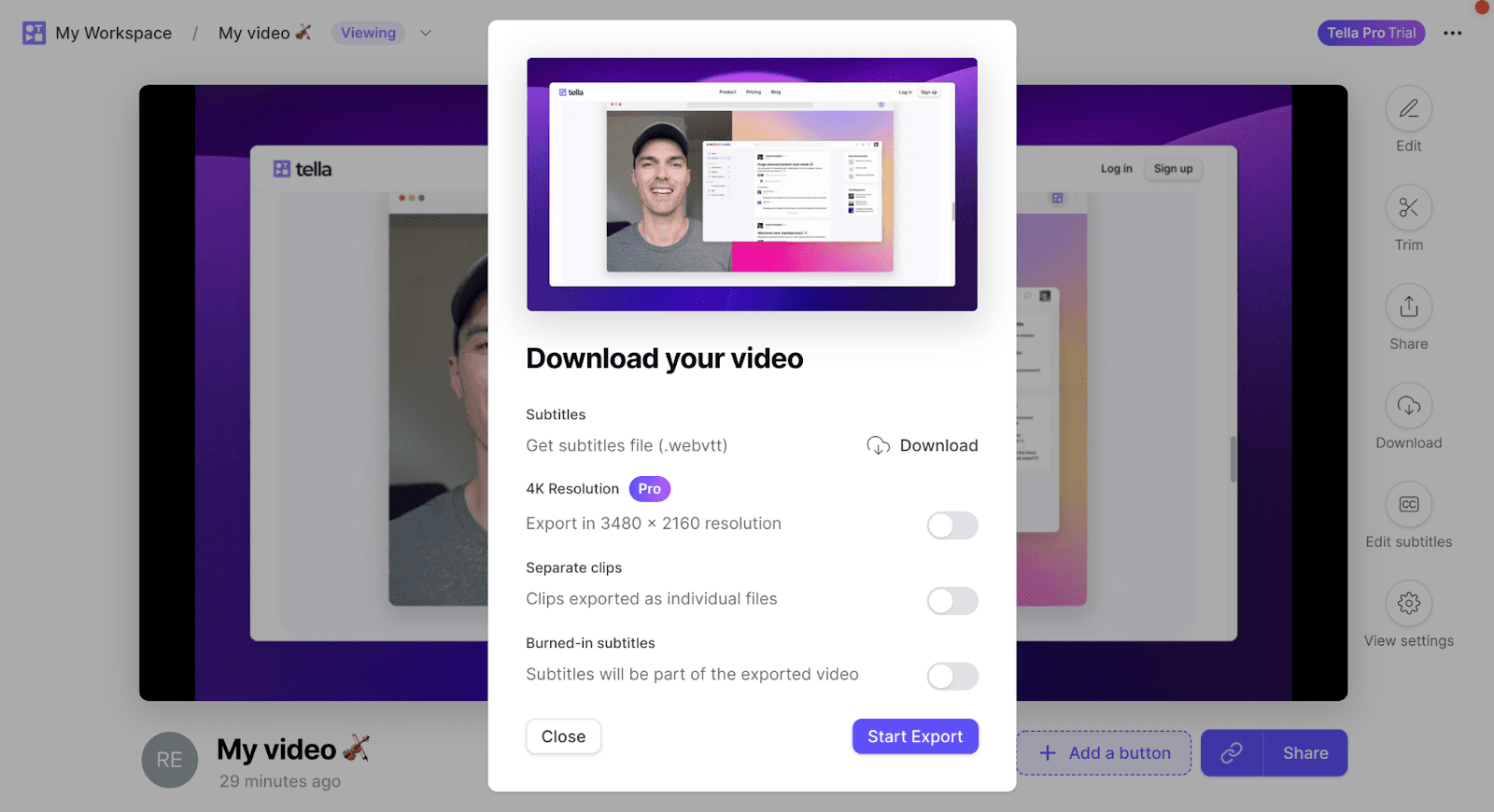
Before you click on Start Export, double-check that you selected the right options for your video. For example, if you'd like it to have a higher resolution, make sure to click 4K resolution.
By the way, in Tella, your video is hosted online automatically - it's what we call the 'view' page. You can choose to index this page in Google to get even more views on it.
How to upload a video to YouTube
Now that your YouTube video is ready to go sign in to YouTube Studio. It's like a control center where you can manage all aspects of your YouTube channel.
Upload your video
In the top-right corner, click on CREATE and select Upload videos.
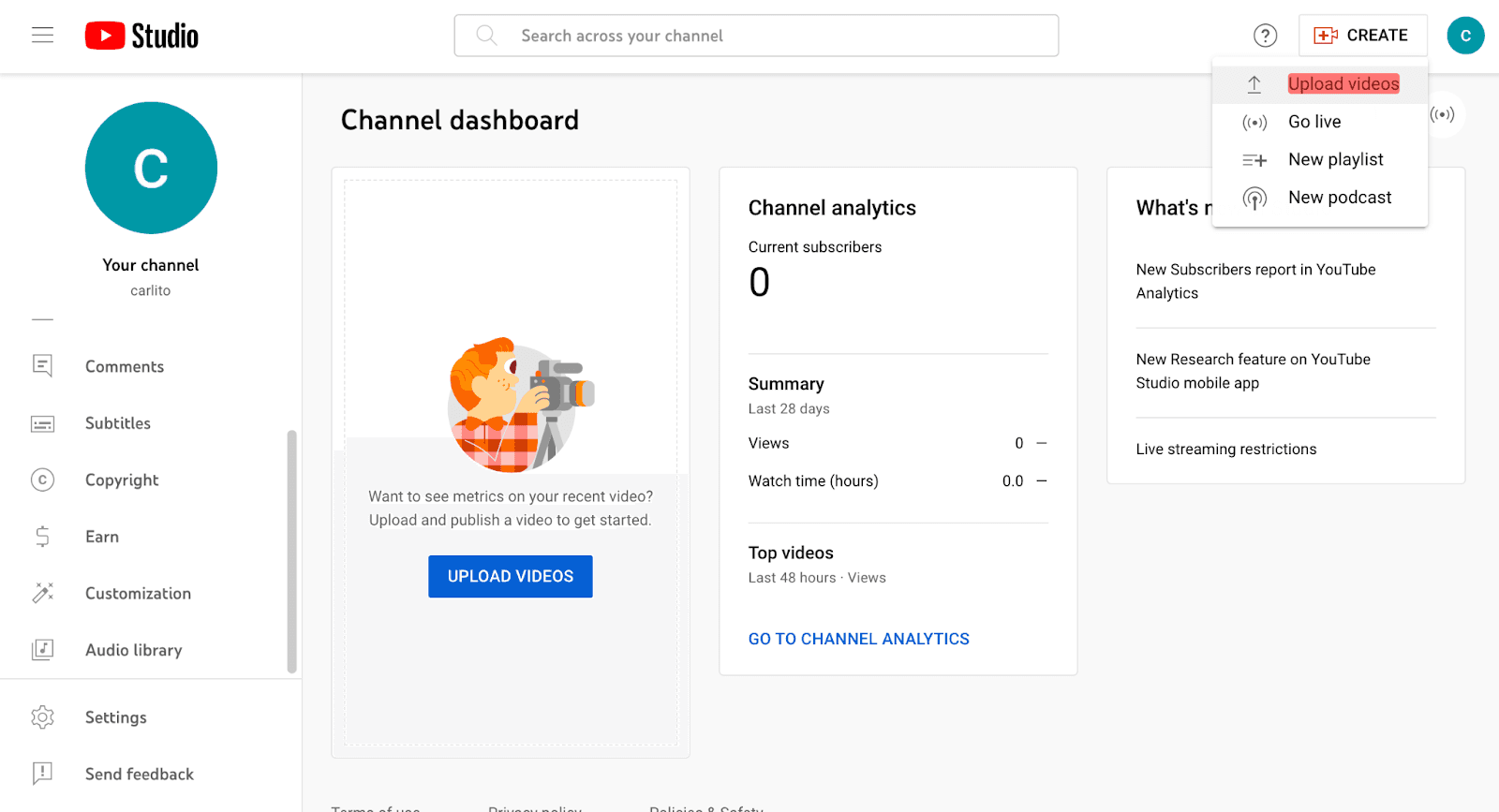
Choose the file you want to upload. You can upload up to 15 videos at a time. No need to worry; they’ll stay private until you're ready to publish them.
Keep in mind when you upload a video to YouTube, it will be converted to the best resolution possible to ensure smooth playback.
The time it takes to process your video depends on its quality. Refer to the estimated processing time for SD, HD, and 4K videos if you need to. Just be aware that higher resolutions, like 4K or HD, might take a bit longer to process.
If you come across any hiccups during the upload process, don't worry. YouTube has got your back with a guide that covers common uploading errors. It's there to help you resolve any issues that come up.
Optimize your video
Once your video is uploaded, it's time to focus on adding the finishing touches. You’ll be asked to add some details.
Add video details
Start off by adding a title and description.
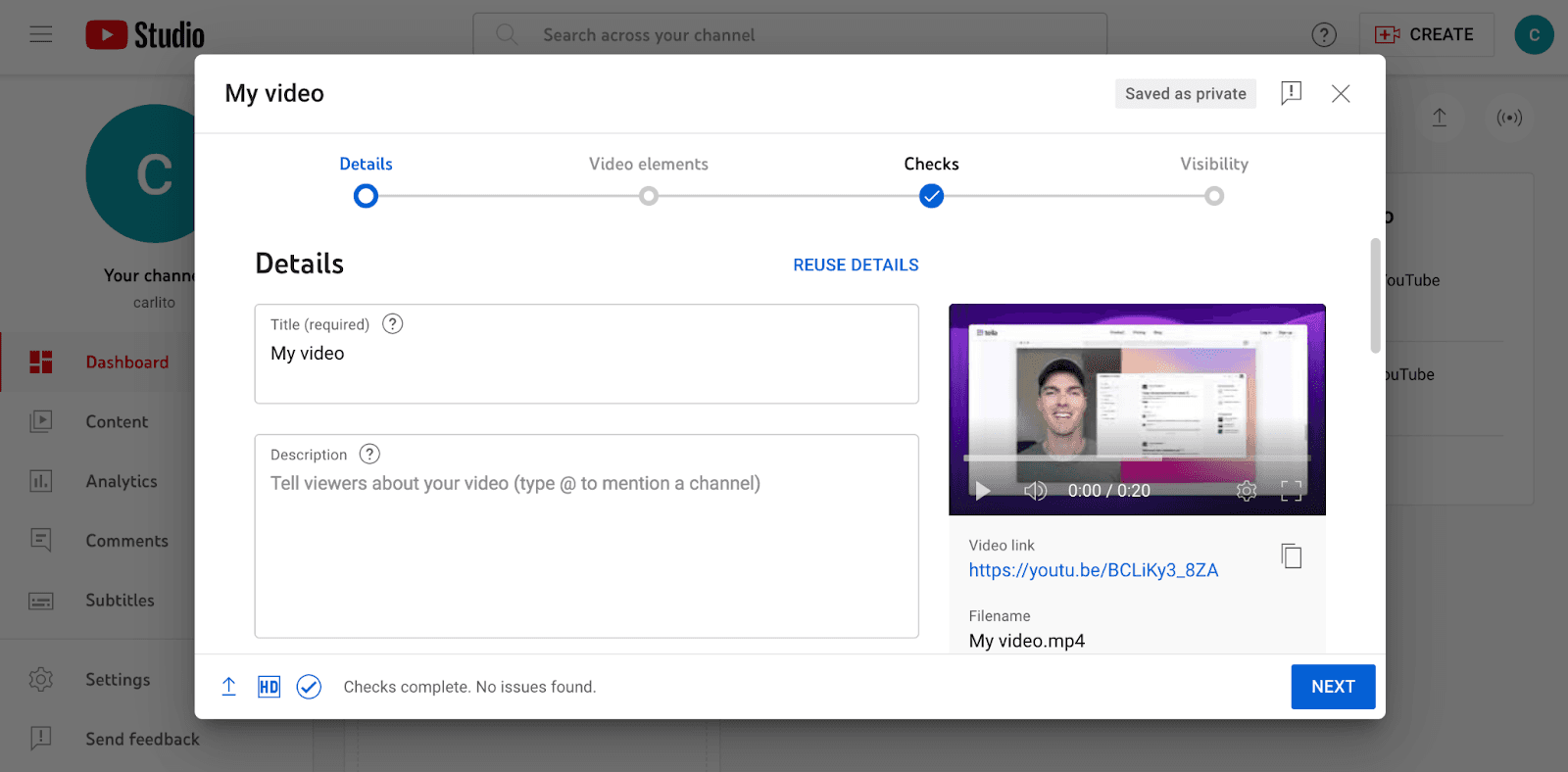
You can also add a thumbnail, which is a photo that tells people what your video is all about. This is your chance to make it easier for people to find and enjoy it. So, take a moment to give your video the attention it deserves by adding these details.
But don’t worry, if you need to step away before finishing the settings, your video will be saved as private on your Content page. Simply click on Edit for each file to adjust its details.
Along with your title, description and tags, there are a handful of other options to go through after you upload your video. There are some important things to keep in mind to improve its reach and engagement.
First, don't forget to add your video to one or more playlists. This helps organize your content and makes it easier for people to discover related videos in a curated collection.
Then, define your target audience. This helps YouTube recommend your video to the right people. If you want to reach more people, you can try paid promotion options to increase visibility through advertising. This can help boost your subscriber count and overall engagement.
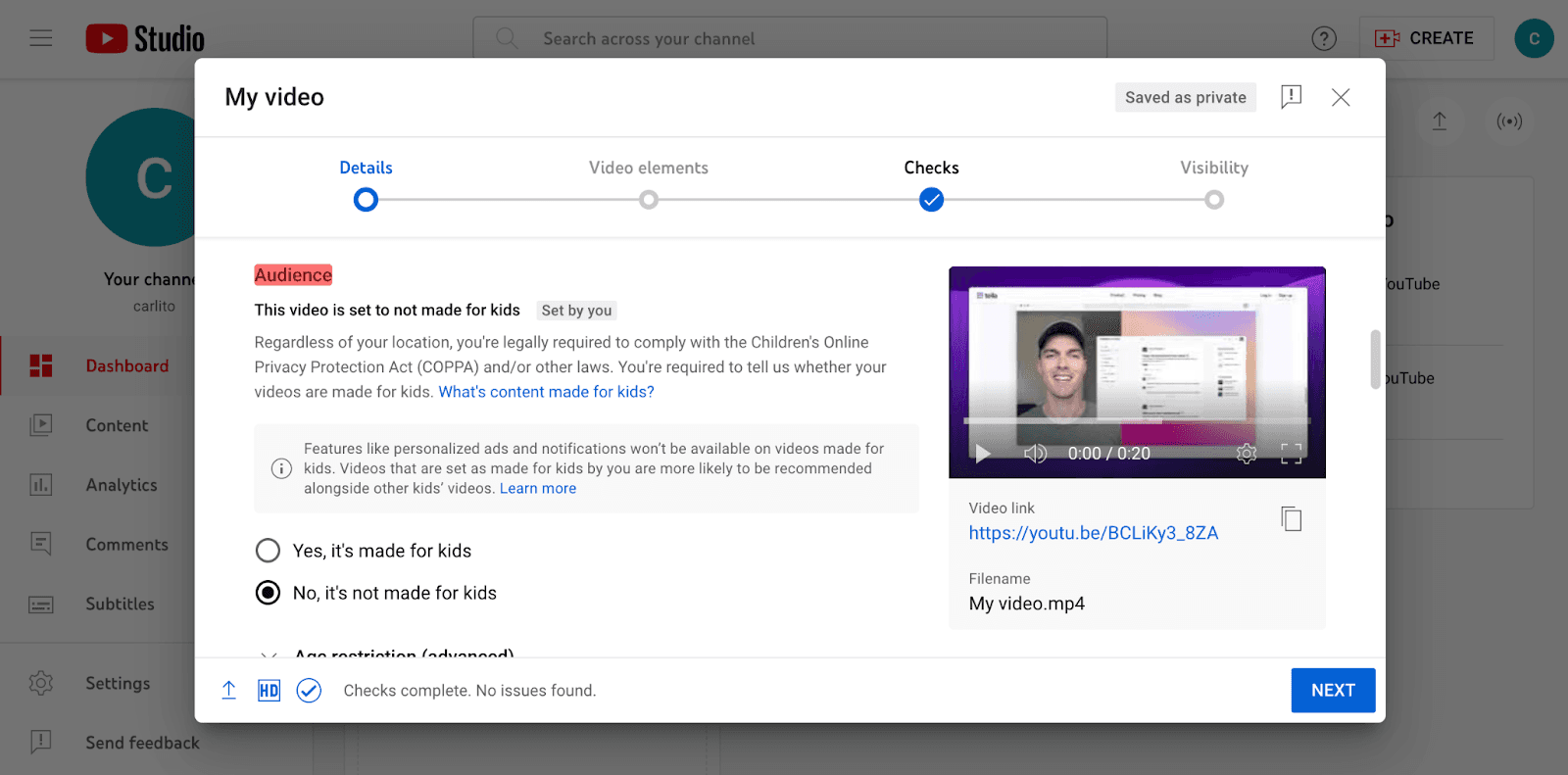
If you want to reach a wider audience, look into paid promotion options. This can increase the visibility of your video and attract more people.
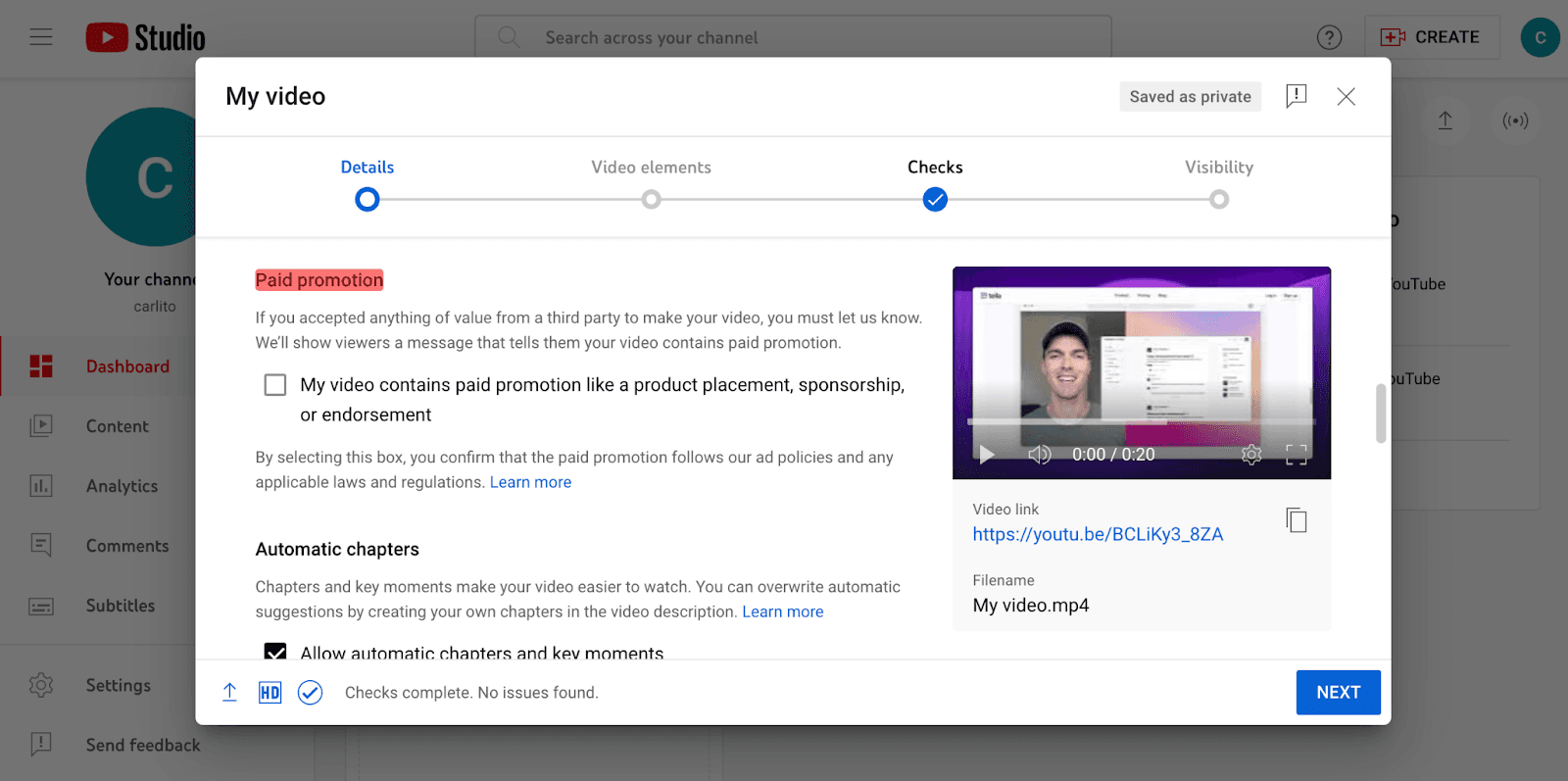
To make it easier for people to navigate your video, use automatic chapters. This lets them jump to sections they're drawn to.
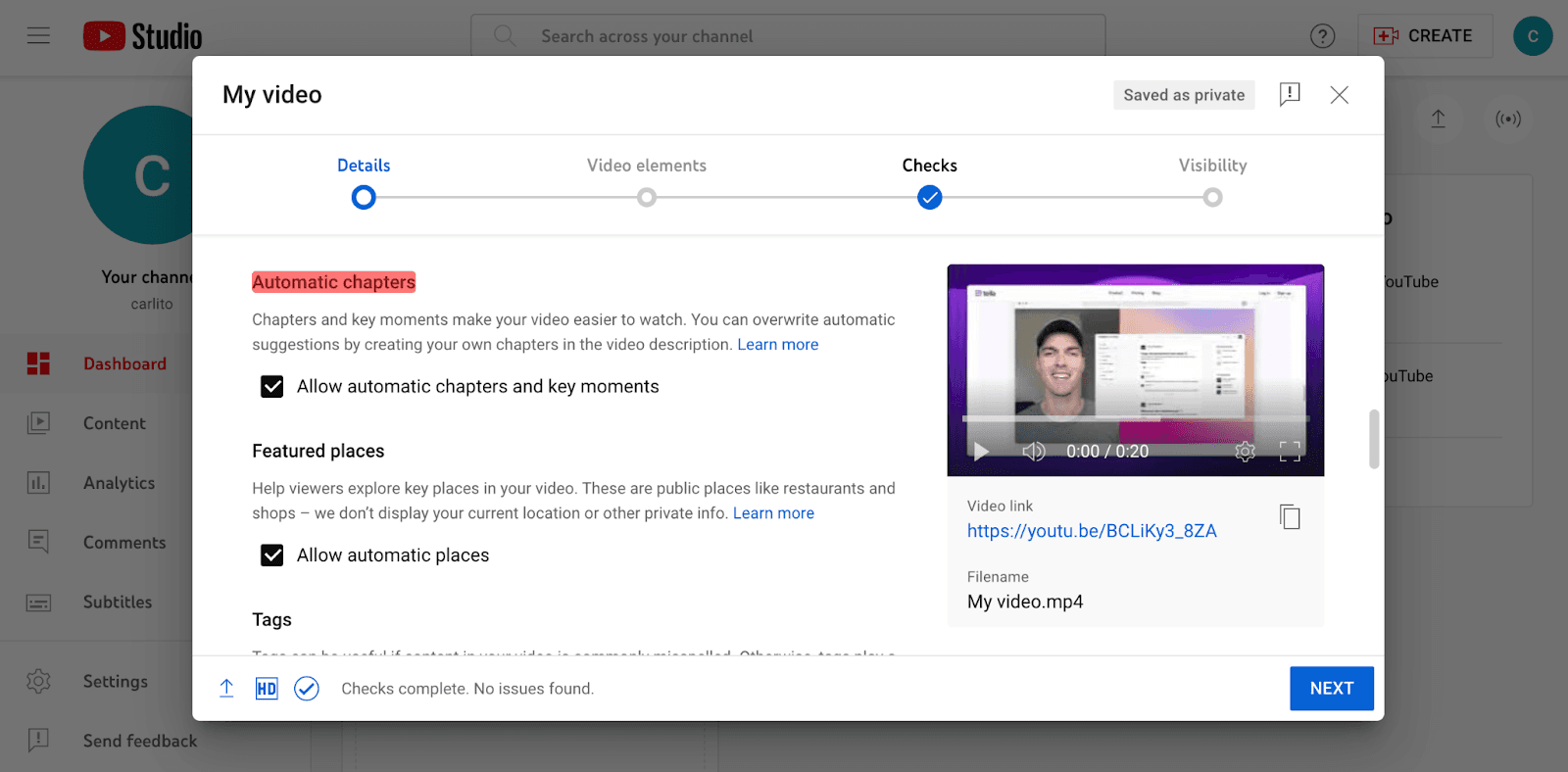
Make the most of opportunities to get your video featured in different places on YouTube, like relevant categories. This can give you more exposure and attract more people.
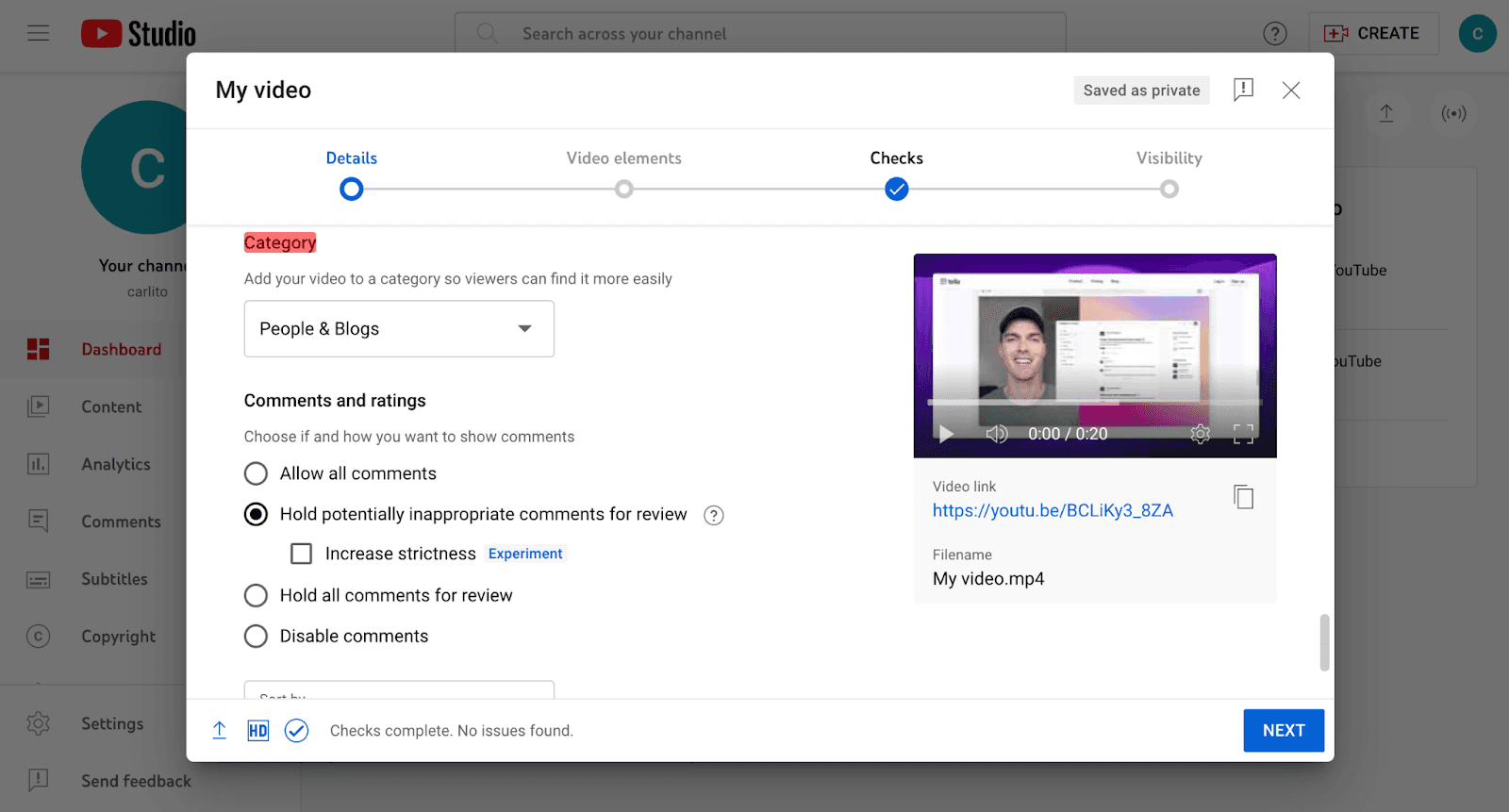
Don't forget about tags. They're crucial for making your video easier to find. Add tags that describe your content accurately so that users can find it through search.
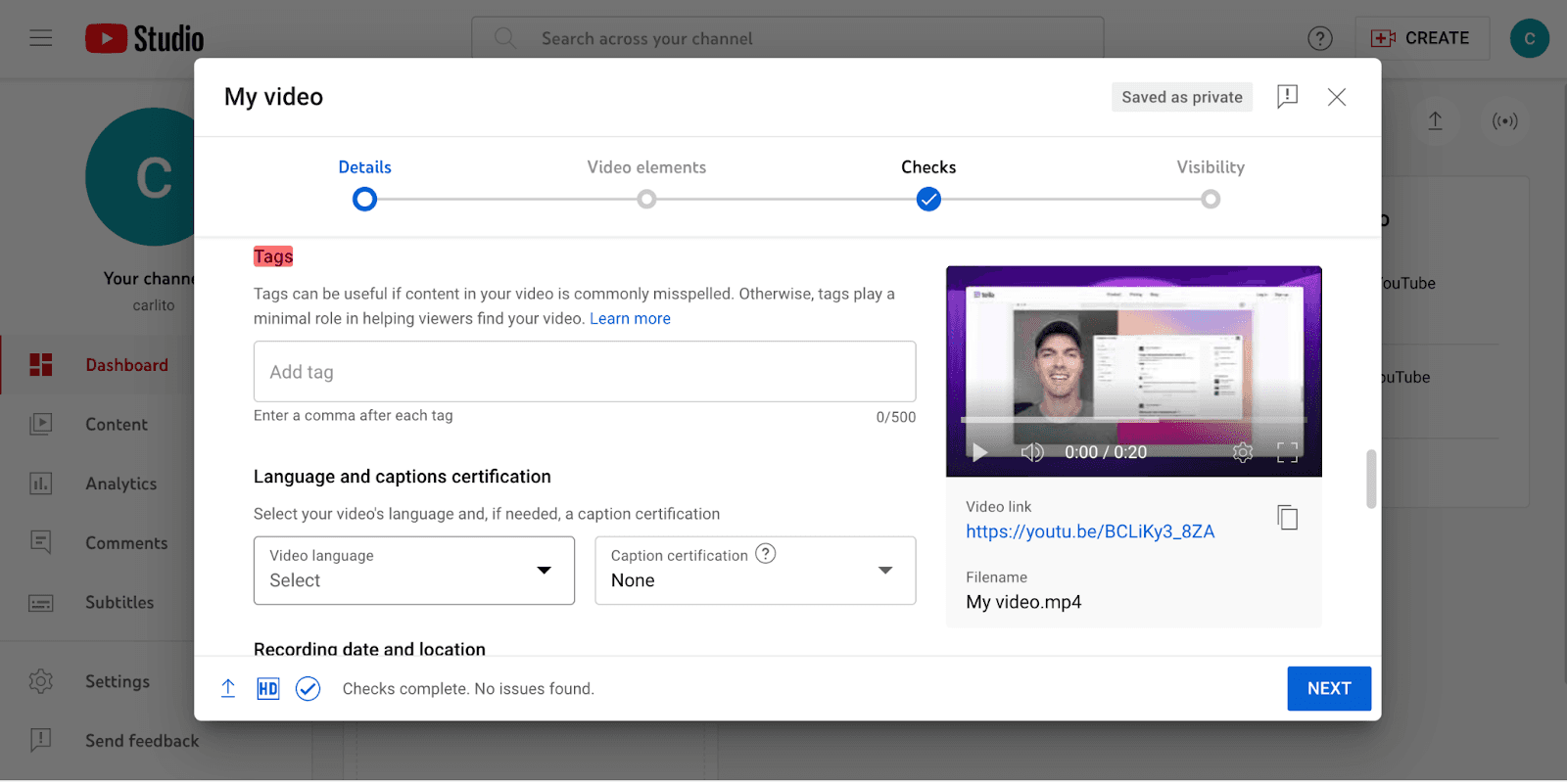
Make your video accessible to everyone by providing captions and language certification. This helps people with hearing impairments or those who don't speak the language enjoy your content.
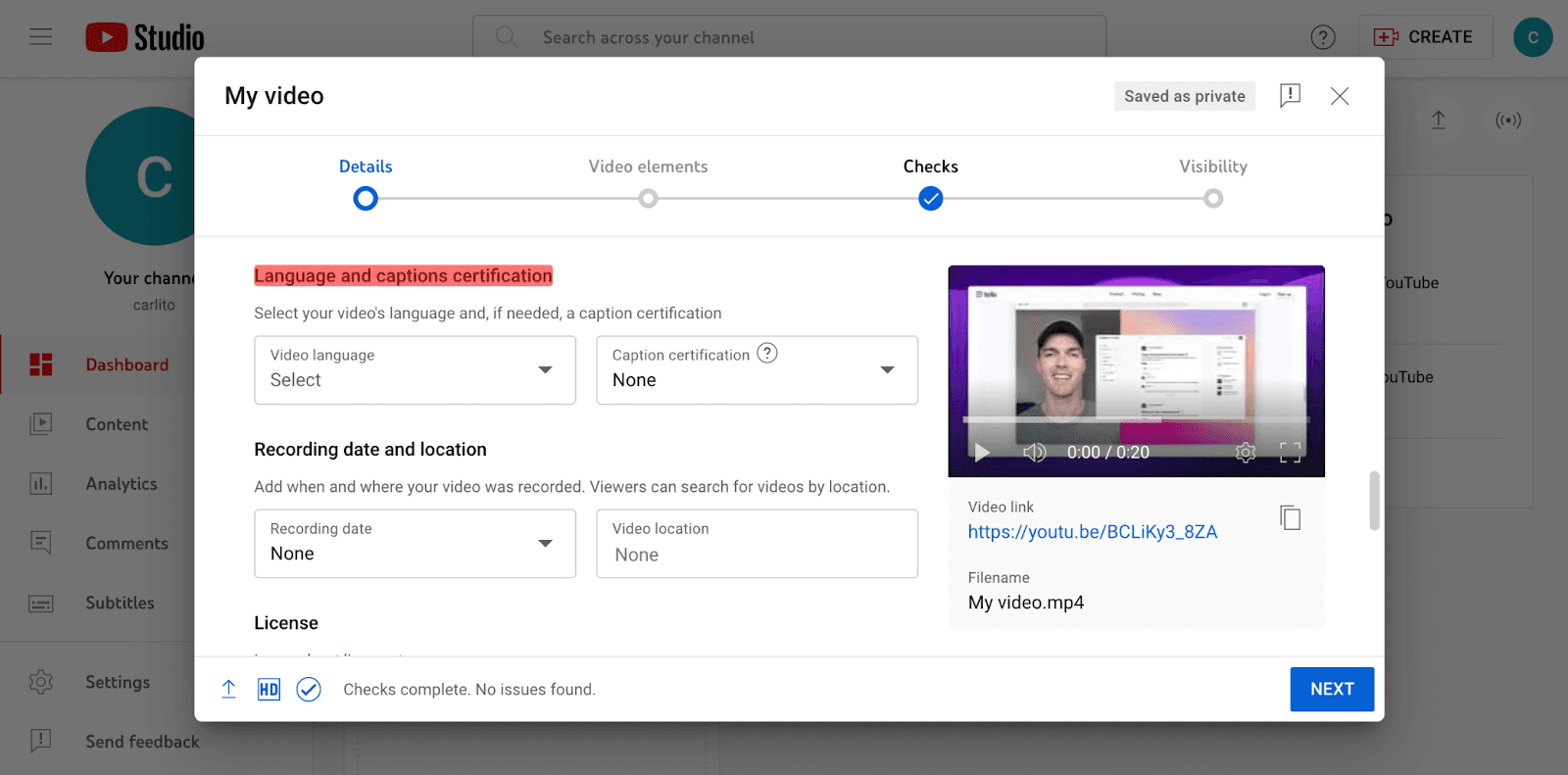
Adding details about the recording date and location adds context. Also, choose the right license to indicate how people can use or share your video.
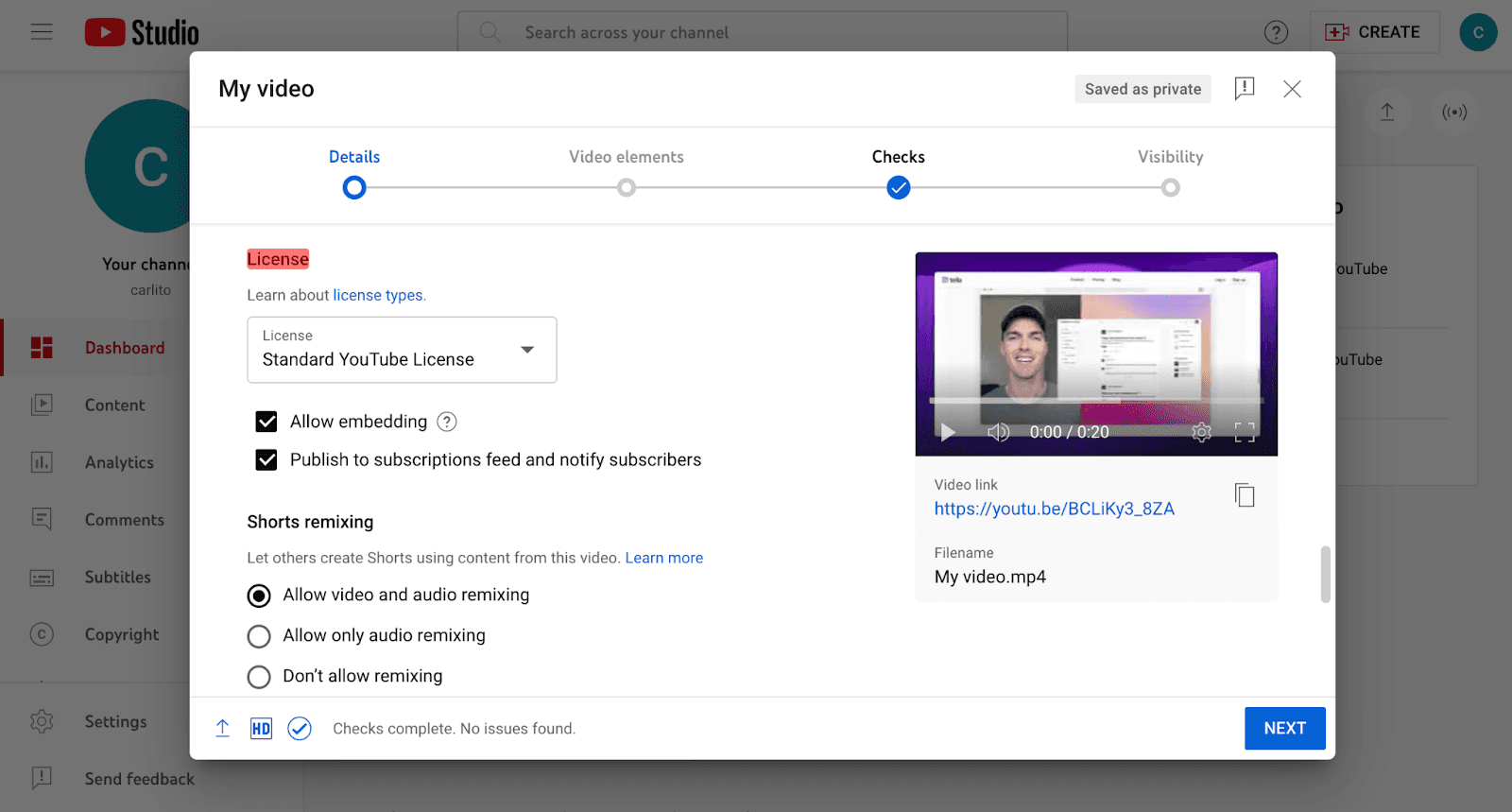
Decide whether to allow comments and ratings and set moderation settings if needed. This helps create a positive and engaging community.
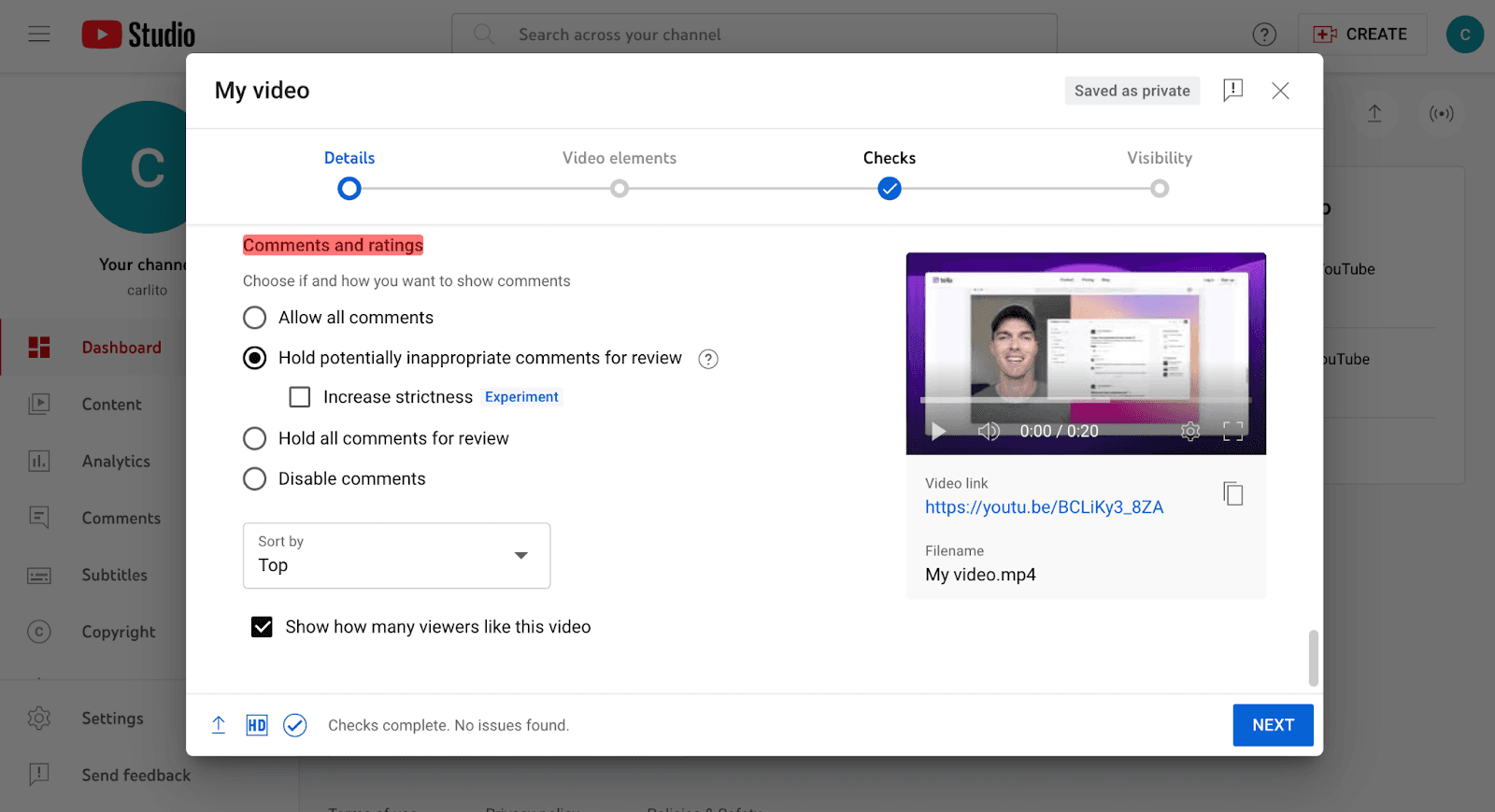
By going through these options, you can optimize your video on YouTube. When you’re all set, hit Next.
Add video elements
Now you can add some elements to make your video more engaging and reach a wider audience. To start, think about adding subtitles if you haven’t already. This helps people who are deaf or hard of hearing, as well as non-native language speakers, to understand your content better.
You can also include an end screen at the end. This end screen promotes related content, encouraging people to keep watching your videos or explore more of your channel.
Make sure to take advantage of cards. These elements can be placed at specific moments to promote related content, external links or even engage people with polls or surveys.
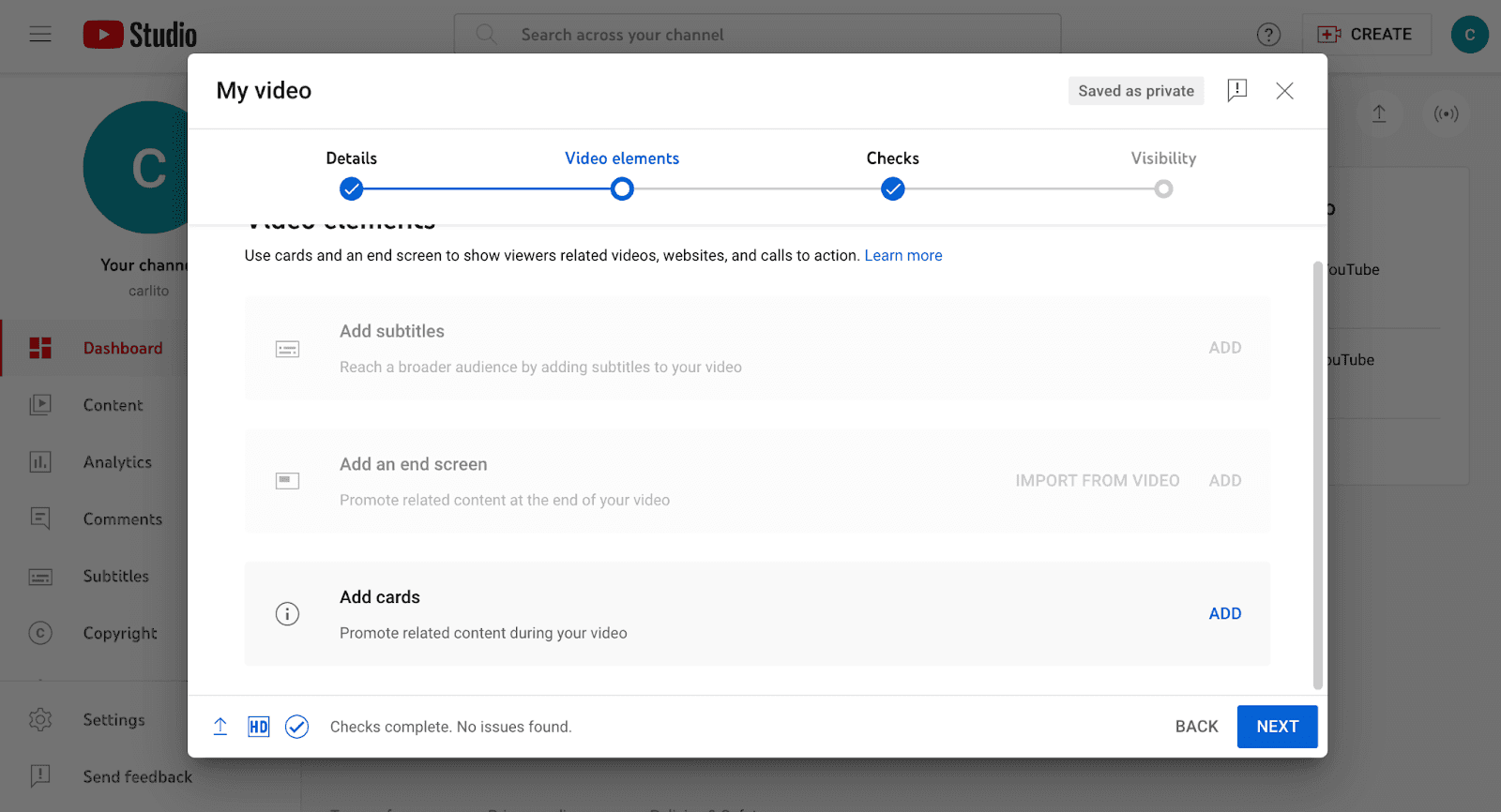
Elements are another way to boost engagement and make your videos more accessible. When you’re all done there, head over to “Checks,” where YouTube will make sure your video is free of any issues.
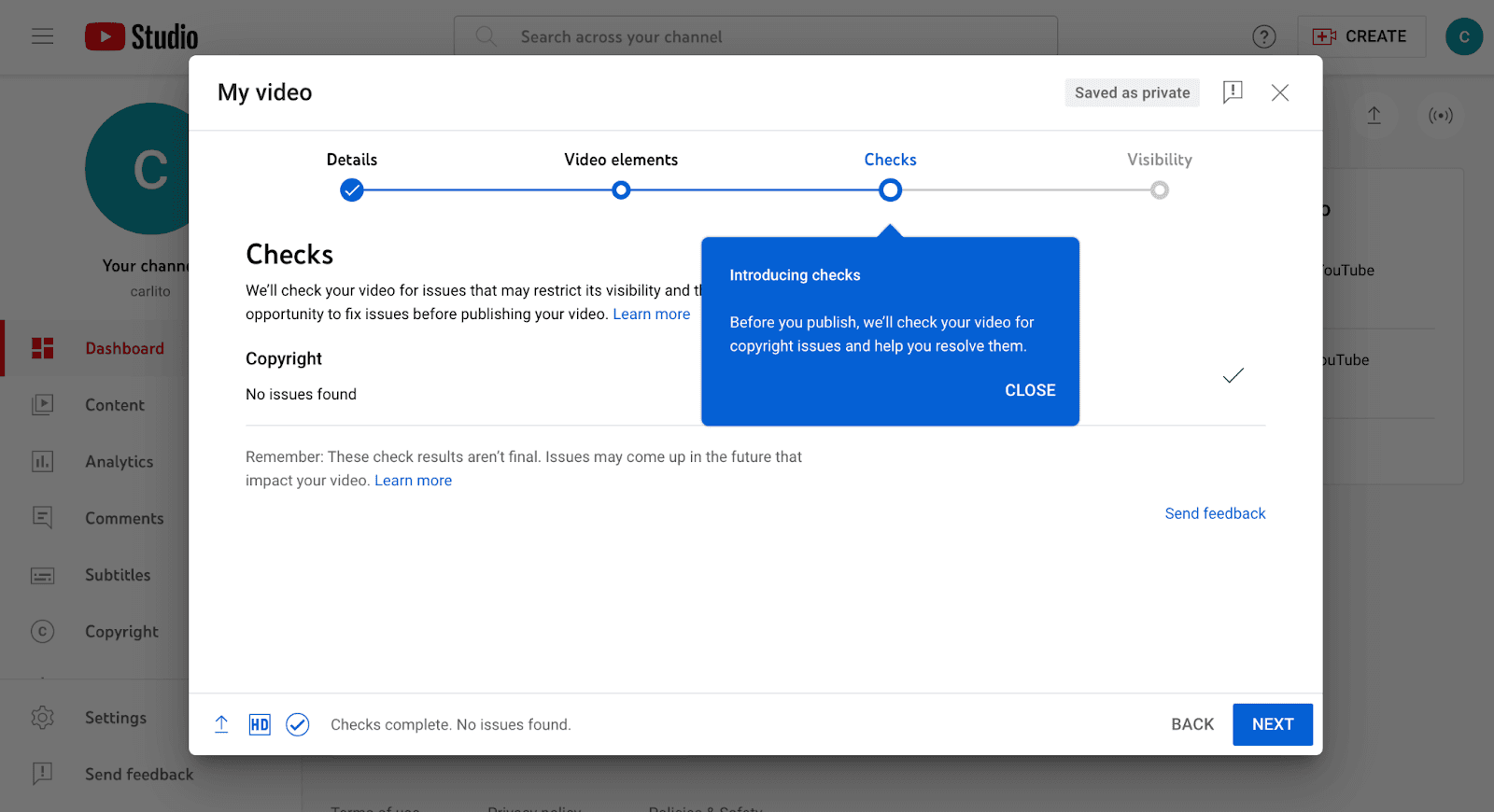
Set the visibility options
Finally, you'll need to choose the visibility options. This decides who can see your video once it's uploaded to YouTube. You have four options:
Public: Everyone on YouTube can see it
Unlisted: Only people with the link can see it. It won't show up in search results or on your channel page.
Private: Only you and the users you invite can see it. It's not searchable or visible to the public.
Scheduled: You can set a date and time for it to become public. Until then, it remains private.
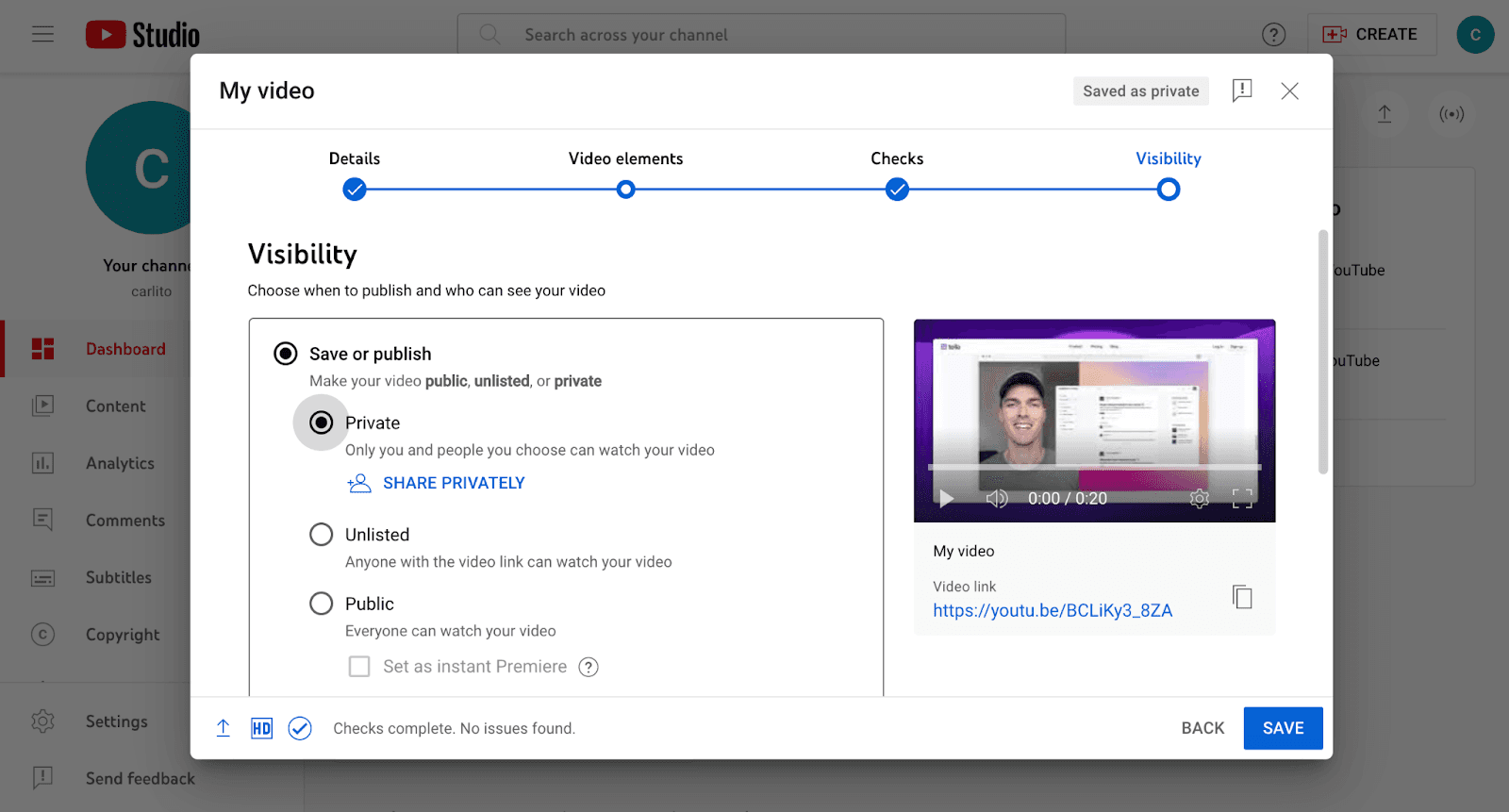
Choose the visibility option that suits your needs, and once you're done, you can hit Save. That's it! You've uploaded your video to YouTube.
Ready to record?
Sign up for Tella to start recording YouTube videos today.


