Screen Recorder For
Chromebook With Audio
Record and capture everything happening on your device with sound.
7-day free trial — no credit card required
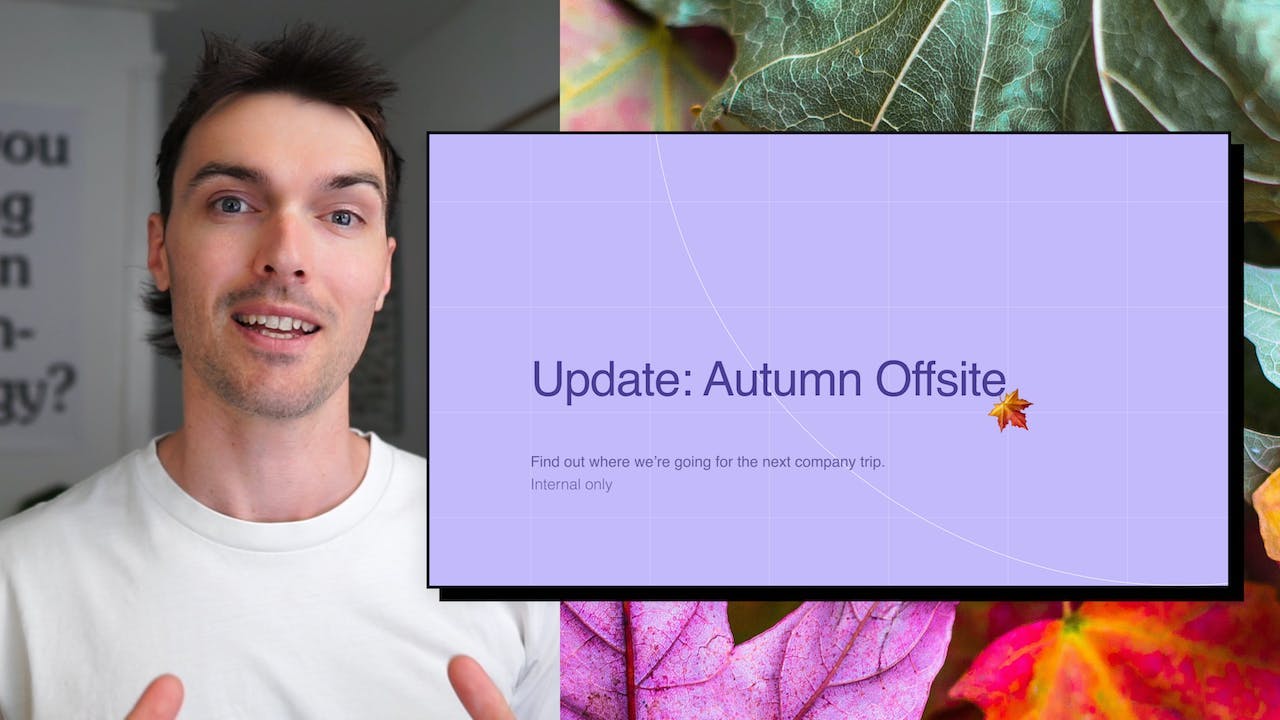
What is a screen recorder for Chromebook with audio?
A screen recorder for Chromebook with audio is a tool that lets you capture whatever is happening on your Chromebook screen along with any sound that is playing. It's like taking a video of your screen and the audio that goes with it.
This can be really useful in many situations. For example, if you want to create a tutorial or a how-to video, you can use a screen recorder to show people exactly what you're doing on your Chromebook while explaining it with your voice. It's also handy for recording online meetings or webinars, so you can review them later or share them with others who couldn't attend.
Having a screen recorder with audio on your Chromebook gives you the ability to easily capture and share what's happening on your screen, making it a valuable tool for various purposes.
How to record a video, for Chromebook with audio?
To make a video with audio on a Chromebook, you can use the Tella app. Tella is a user-friendly app that allows you to easily record, edit, and share videos. Here's a simple guide on how to use Tella to create your video:
Step 1: Record
First, open the Tella app on your Chromebook. You will see a red record button on the screen. Tap on it to start recording. Make sure your audio is enabled by checking the microphone icon. You can record yourself speaking or any other audio you want to include in your video. Once you're done recording, tap the stop button to finish.
Step 2: Edit
After recording, you can edit your video to make it more polished. Tella provides various editing tools to enhance your video. You can trim the video to remove any unwanted parts, add text or captions, and even include music or sound effects. Simply tap on the editing options available in the app and make the desired changes to your video.
Step 3: Share
Once you're satisfied with your edited video, it's time to share it with others. Tella allows you to easily share your video on various platforms. You can directly upload it to social media platforms like YouTube or Instagram, or you can save it to your device and share it through other means like email or messaging apps.
In conclusion, creating a video with audio on a Chromebook is made simple with the Tella app. Just record your video, edit it to your liking, and share it with others. Give it a try and start creating amazing videos with audio on your Chromebook today!
Not another
screen recorder
Today's video tools force you to choose between speed and creativity. Tella doesn’t.
Record clips
Say goodbye to long, single takes.

Intro

Demo

Outro



Backgrounds
Pick a stunning preset or add your own.
Zoom effects
It's time for your close-up.
Trim & split
Ditch the bad bits. Keep the good bits.
Layouts
Break out of the camera bubble.
Hey!
Welcome to
tella.com
Subtitles
Automatic and all-editable.
Portrait mode
Record horizontal, publish vertical.

Upload clips
Intros, outro, and more. You can add 'em all.

GIF
Share & export
Get your video where it needs to go.
Loved by creators
We could toot our horn, but customers do it for us.

If you're a Coach or a Creator, and you'd like to create better videos quickly, check out @TellaHQ
I switched from Loom & I'm not looking back.

@TellaHQ is the best!

Anyway, I used @TellaHQ to record the video.
And it's an amazing product 🤩
I'm really impressed by the video composition and the final result.
Brilliant 👌

Loving how easy it is to record my course on Tella. Makes it look super cool too when switching between camera and screenshare.

I recorded my entire Gifted to Paid course using @TellaHQ
Very bullish on Grant and the team 👀

@TellaHQ is the bomb btw.

A HUGGGGEEEE shout out to @TellaHQ & @RealAntipreneur for putting me onto them - you have just levelled up my client, course and content video game in 2 minutes.

Just a little @TellaHQ appreciation tweet. Tella has improved my content creation workflows significantly. Highly recommend.

Sending short form videos to your clients, prospects and colleagues is so impactful.
The best software I’ve found is @TellaHQ
Simple and intuitive
Captions automatically created
Can be branded
Free for basic service
(I’ve got no affiliation)

@TellaHQ Is brilliant, no more Loom for me 😬

✨ @TellaHQ really is so useful and intuitive. I love the quirky colors too 😆 Might just use it as well for personal recordings :)))

Thank you, love @TellaHQ for producing all my help + tutorial videos 💜

Wrapping up day 1 of video shooting for the next course and just so much <3 for @TellaHQ
- Impeccable and speedy customer support (even on a Sunday!)
- Great auto captions (recognizing words like Marriott and URL!)
- Putting great video production within reach (in browser!)

Wow @TellaHQ is good ⚡️

Try Tella today!
Start recording better Chromebook videos
7-day free trial — no credit card required


