Screen Recorder For
Pc With Audio
Capture high-quality videos on your computer with improved clarity and resolution.
7-day free trial — no credit card required
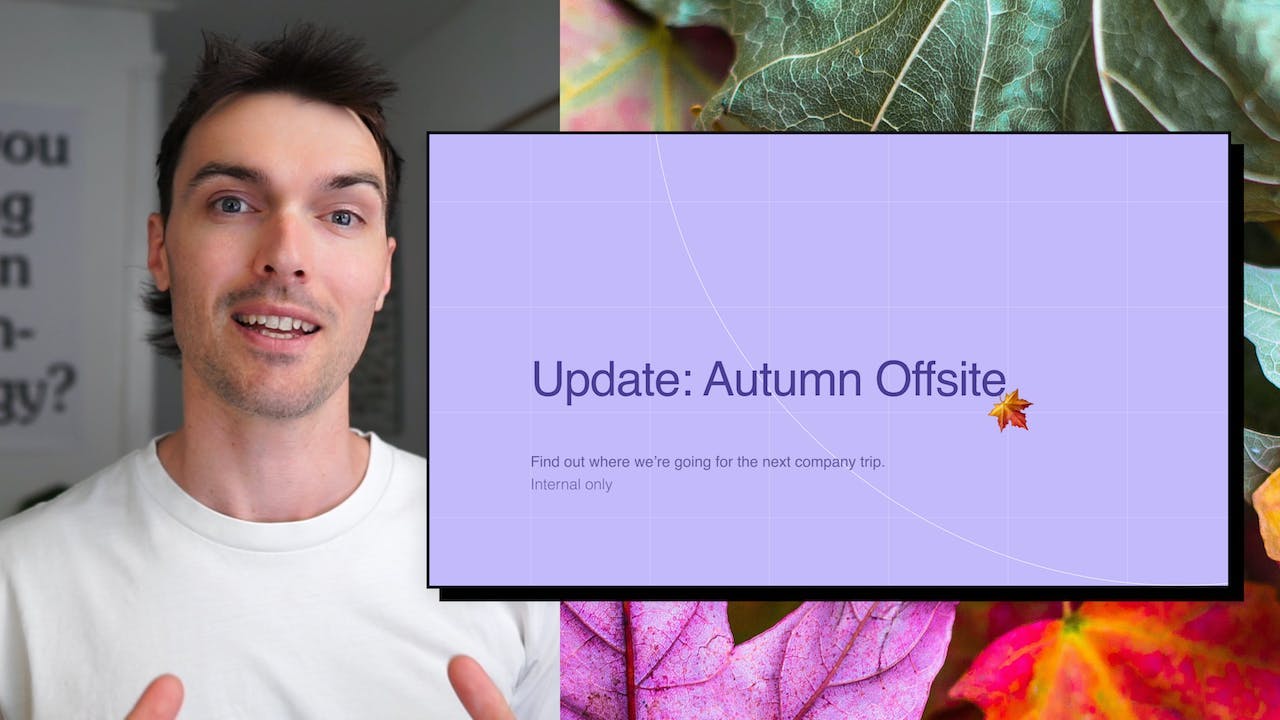
What is a screen recorder for pc with audio?
A screen recorder for PC with audio is a tool that lets you capture whatever is happening on your computer screen along with any sound that is playing. It's like taking a video of your screen and everything you do on it.
This can be really useful in many situations. For example, if you want to create a tutorial or a how-to video, you can use a screen recorder to show your audience exactly what you're doing on your computer while explaining it in your own voice. It's also great for recording gameplay or streaming live on platforms like Twitch.
Overall, a screen recorder for PC with audio is a handy tool for capturing and sharing what's happening on your computer screen, whether it's for work, entertainment, or educational purposes.
How to record a video, for pc with audio?
To make a video using Tella, you can follow three simple steps: Record, Edit, and Share.
Firstly, to record a video with audio on your PC, you need to download and install the Tella application. Once installed, open the app and click on the "Record" button. Tella allows you to record your screen, webcam, or both simultaneously. Choose the desired recording option and ensure that the audio input is set to capture the system sound or microphone, depending on your preference.
Next, you can start recording your video. Tella provides various recording options, such as capturing a specific window, a selected area, or the entire screen. Select the area you want to record and click on the "Start Recording" button. While recording, you can add annotations, text, or drawings to enhance your video. Additionally, Tella allows you to pause and resume the recording as needed.
Once you have finished recording, click on the "Stop Recording" button. The video will be automatically saved in the Tella library. Now, you can proceed to the editing phase. Open the Tella editor by clicking on the "Edit" button. In the editor, you can trim, cut, or merge video clips, add transitions, apply filters, and adjust the audio settings. Tella offers a user-friendly interface with intuitive editing tools, making it easy to create professional-looking videos.
After editing your video, it's time to share it. Click on the "Share" button in the Tella editor. You can choose to export the video in various formats, such as MP4, AVI, or GIF. Tella also provides direct sharing options to popular platforms like YouTube, Vimeo, or social media sites. Simply select the desired sharing option, follow the prompts, and your video will be uploaded and ready to be viewed by others.
In summary, Tella simplifies the process of creating videos on your PC with audio. With its recording, editing, and sharing features, you can easily capture, enhance, and distribute your videos in just a few steps.
Not another
screen recorder
Today's video tools force you to choose between speed and creativity. Tella doesn’t.
Record clips
Say goodbye to long, single takes.

Intro

Demo

Outro



Backgrounds
Pick a stunning preset or add your own.
Zoom effects
It's time for your close-up.
Trim & split
Ditch the bad bits. Keep the good bits.
Layouts
Break out of the camera bubble.
Hey!
Welcome to
tella.com
Subtitles
Automatic and all-editable.
Portrait mode
Record horizontal, publish vertical.

Upload clips
Intros, outro, and more. You can add 'em all.

GIF
Share & export
Get your video where it needs to go.
Loved by creators
We could toot our horn, but customers do it for us.

If you're a Coach or a Creator, and you'd like to create better videos quickly, check out @TellaHQ
I switched from Loom & I'm not looking back.

@TellaHQ is the best!

Anyway, I used @TellaHQ to record the video.
And it's an amazing product 🤩
I'm really impressed by the video composition and the final result.
Brilliant 👌

Loving how easy it is to record my course on Tella. Makes it look super cool too when switching between camera and screenshare.

I recorded my entire Gifted to Paid course using @TellaHQ
Very bullish on Grant and the team 👀

@TellaHQ is the bomb btw.

A HUGGGGEEEE shout out to @TellaHQ & @RealAntipreneur for putting me onto them - you have just levelled up my client, course and content video game in 2 minutes.

Just a little @TellaHQ appreciation tweet. Tella has improved my content creation workflows significantly. Highly recommend.

Sending short form videos to your clients, prospects and colleagues is so impactful.
The best software I’ve found is @TellaHQ
Simple and intuitive
Captions automatically created
Can be branded
Free for basic service
(I’ve got no affiliation)

@TellaHQ Is brilliant, no more Loom for me 😬

✨ @TellaHQ really is so useful and intuitive. I love the quirky colors too 😆 Might just use it as well for personal recordings :)))

Thank you, love @TellaHQ for producing all my help + tutorial videos 💜

Wrapping up day 1 of video shooting for the next course and just so much <3 for @TellaHQ
- Impeccable and speedy customer support (even on a Sunday!)
- Great auto captions (recognizing words like Marriott and URL!)
- Putting great video production within reach (in browser!)

Wow @TellaHQ is good ⚡️

Try Tella today!
Start recording better pc videos
7-day free trial — no credit card required


