Video Recorder For
Chromebook With Audio
Capture and save high-quality videos with audio on your Chromebook.
7-day free trial — no credit card required
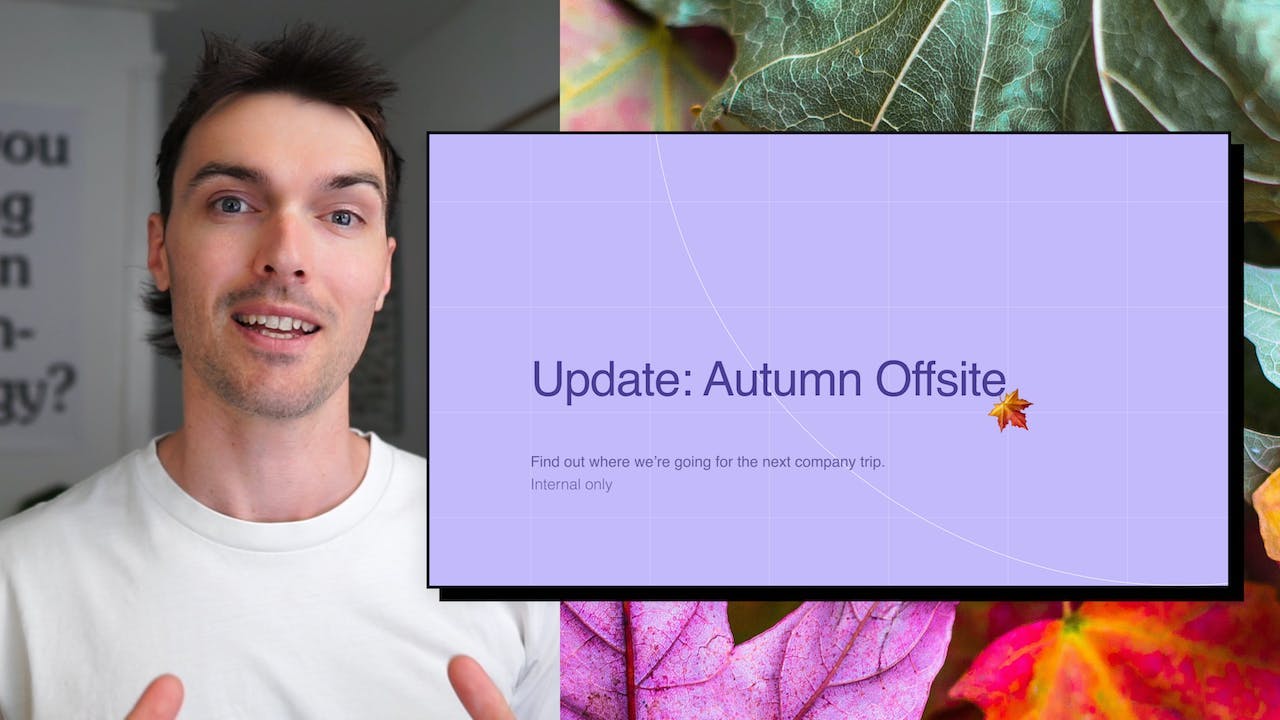
What is a video recorder for Chromebook with audio?
A video recorder for Chromebook with audio is a tool that lets you capture videos on your Chromebook while also recording sound. It's like having a camera and a microphone combined in one device. With this tool, you can easily create videos for various purposes, such as making tutorials, recording presentations, or capturing memorable moments.
Having a video recorder for Chromebook with audio can be really handy because it allows you to document and share your experiences in a more engaging way. Whether you're a student, a teacher, a content creator, or just someone who wants to capture special moments, this tool can help you do that. It's a convenient way to record videos with both visuals and sound, making your recordings more informative and enjoyable for others to watch.
How to record a video, for Chromebook with audio?
To make a video using Tella, you can follow three simple steps: Record, Edit, and Share.
Firstly, to record a video with audio on a Chromebook, you need to open the Tella app. Once you have it open, you will see a red record button at the bottom of the screen. Tap on it to start recording. Tella allows you to record both your screen and your voice simultaneously, making it perfect for creating tutorial videos or presentations.
While recording, you can also use the built-in annotation tools to highlight important points or draw attention to specific areas on your screen. This feature is particularly useful when explaining complex concepts or demonstrating step-by-step processes.
Once you have finished recording, you can proceed to the next step, which is editing. Tella provides a user-friendly editing interface where you can trim, cut, or rearrange your video clips. You can also add text overlays, captions, or transitions to enhance the visual appeal of your video. Additionally, Tella offers a variety of filters and effects to further customize your video's look and feel.
After you have edited your video to your satisfaction, it's time to share it with others. Tella allows you to export your video in various formats, including MP4, AVI, or GIF. You can save it directly to your Chromebook or upload it to popular video-sharing platforms like YouTube or Vimeo. Tella also provides options to share your video via email or social media platforms, making it easy to distribute your content to a wider audience.
In conclusion, Tella offers a straightforward process for creating valuable videos on a Chromebook. By following the steps of Record, Edit, and Share, you can produce high-quality videos with audio, annotations, and various editing enhancements, and easily distribute them to your desired audience.
Not another
screen recorder
Today's video tools force you to choose between speed and creativity. Tella doesn’t.
Record clips
Say goodbye to long, single takes.

Intro

Demo

Outro



Backgrounds
Pick a stunning preset or add your own.
Zoom effects
It's time for your close-up.
Trim & split
Ditch the bad bits. Keep the good bits.
Layouts
Break out of the camera bubble.
Hey!
Welcome to
tella.com
Subtitles
Automatic and all-editable.
Portrait mode
Record horizontal, publish vertical.

Upload clips
Intros, outro, and more. You can add 'em all.

GIF
Share & export
Get your video where it needs to go.
Loved by creators
We could toot our horn, but customers do it for us.

If you're a Coach or a Creator, and you'd like to create better videos quickly, check out @TellaHQ
I switched from Loom & I'm not looking back.

@TellaHQ is the best!

Anyway, I used @TellaHQ to record the video.
And it's an amazing product 🤩
I'm really impressed by the video composition and the final result.
Brilliant 👌

Loving how easy it is to record my course on Tella. Makes it look super cool too when switching between camera and screenshare.

I recorded my entire Gifted to Paid course using @TellaHQ
Very bullish on Grant and the team 👀

@TellaHQ is the bomb btw.

A HUGGGGEEEE shout out to @TellaHQ & @RealAntipreneur for putting me onto them - you have just levelled up my client, course and content video game in 2 minutes.

Just a little @TellaHQ appreciation tweet. Tella has improved my content creation workflows significantly. Highly recommend.

Sending short form videos to your clients, prospects and colleagues is so impactful.
The best software I’ve found is @TellaHQ
Simple and intuitive
Captions automatically created
Can be branded
Free for basic service
(I’ve got no affiliation)

@TellaHQ Is brilliant, no more Loom for me 😬

✨ @TellaHQ really is so useful and intuitive. I love the quirky colors too 😆 Might just use it as well for personal recordings :)))

Thank you, love @TellaHQ for producing all my help + tutorial videos 💜

Wrapping up day 1 of video shooting for the next course and just so much <3 for @TellaHQ
- Impeccable and speedy customer support (even on a Sunday!)
- Great auto captions (recognizing words like Marriott and URL!)
- Putting great video production within reach (in browser!)

Wow @TellaHQ is good ⚡️

Try Tella today!
Start recording better Chromebook videos
7-day free trial — no credit card required


