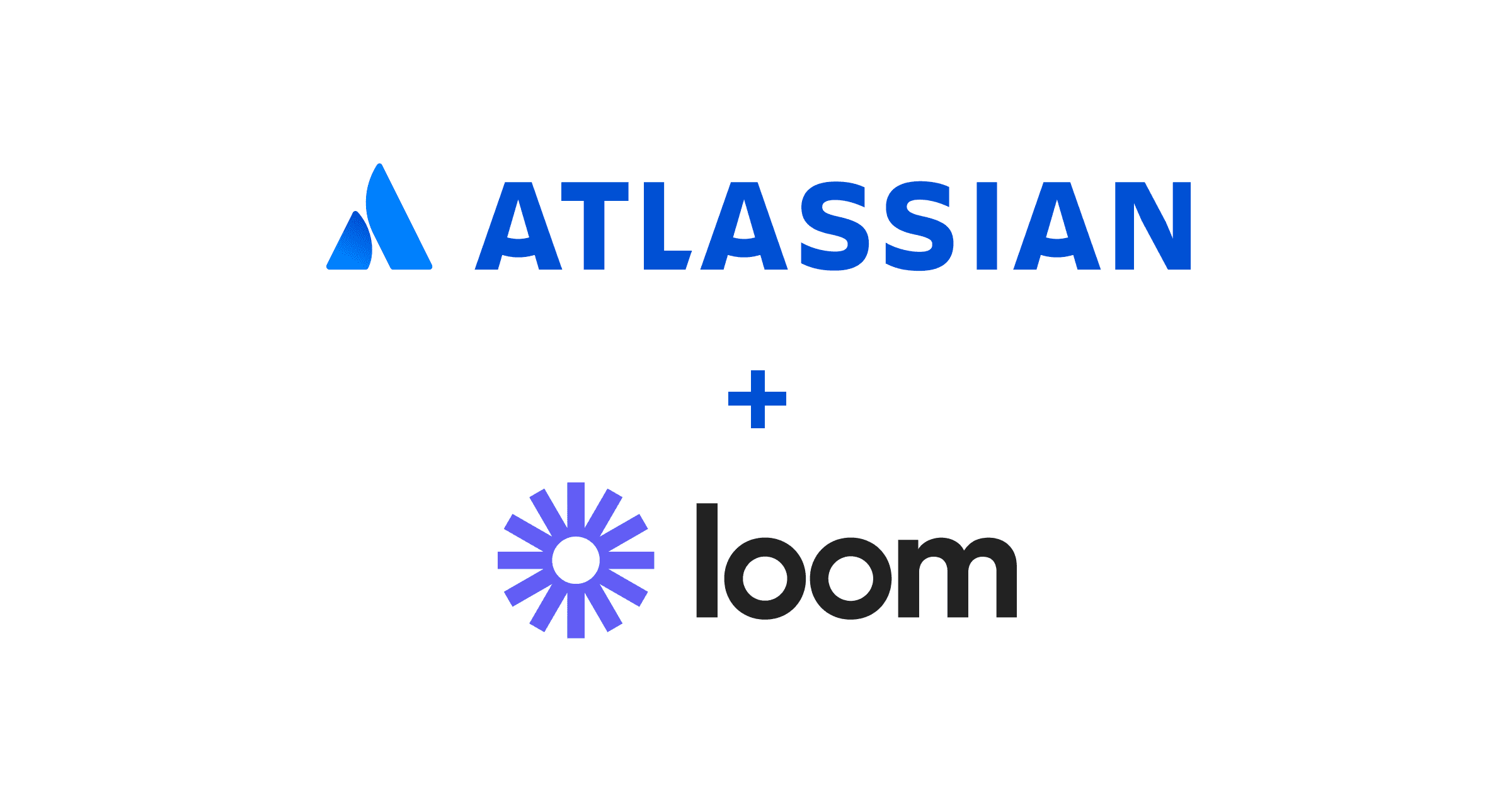July 16, 2024
How to Download a Loom Video in 2024

Mike
A straightforward guide on how to download Loom videos - even if you're not supposed to!
In this article, you'll learn:
What's Loom
How to download a Loom video from your account
How to download a Loom video from someone else's account
How to fix common issues when downloading a video
What is Loom?
Loom is a practical tool used to capture your screen, voice, and face in a quick video. Used by millions, it's an efficient way to communicate and share information in a more personal and human way.
Loom allows us to record videos of our screens or ourselves that we can share via a simple link. Professionals across various fields utilize it for instruction, feedback, reporting, and more.
Also, with Loom, no video software download is required by the viewer, making it an accessible tool for many.
PS: Check out Tella, a Loom-like app but with much nicer videos - compared here.
Why download a Loom video?
You may want to download a Loom video for several reasons:
Offline Access: Downloaded videos can be viewed anywhere, anytime. Even without requiring an internet connection. This means you have complete freedom to watch the video content.
Editing: You may need to edit the video for various purposes. This could include adding subtitles, trimming sections, or merging with other videos.
Backup: Keeping a hard copy prevents losing the video in case of any unforeseen deletion or account issues on Loom.
Platform Sharing: If you want to share your Loom video on platforms like YouTube or Vimeo, you'll need to download it first.
How to download a Loom video from your account

Recorded a video on Loom? Need access to it?
Here's what you need to do.
Here's a simple guide to help you download a Loom video:
Open the Desired Loom Video: Navigate to the Loom video you want to download. You can either access the video via the shareable Loom link or find it in your Loom dashboard if it's your own video.
Locate the Download Option: Below the video, you will find a toolbar with various options, such as 'Share,' 'Comment,' and 'More.' If it's your own Loom video or you have access permissions, you'll see a 'Download' button. If you don't see the button, it means you don't have the necessary permissions to download the video.
Click on 'Download': Simply click the 'Download' button. Your video will begin downloading as an MP4 file, which can be played on most devices and video players.
Access the Downloaded Video: Once the download is complete, open the folder where your downloaded file is saved. By default, this will be your 'Downloads' folder on PCs and Macs, but you can change the download destination in your web browser settings if needed.
Now, you have your Loom video downloaded and ready for offline viewing, editing, or sharing on other platforms.
How to download a Loom video from someone else's account
So, you've received a shared link to view a Loom video.
Given that the link might not always be accessible, downloading the video can come in handy.
Here's how you can download Loom videos from shared links:
Download the video with "downloads enabled"
Loom has the option for whoever made the video to enable downloads. You can do this with your own videos, as shown below.
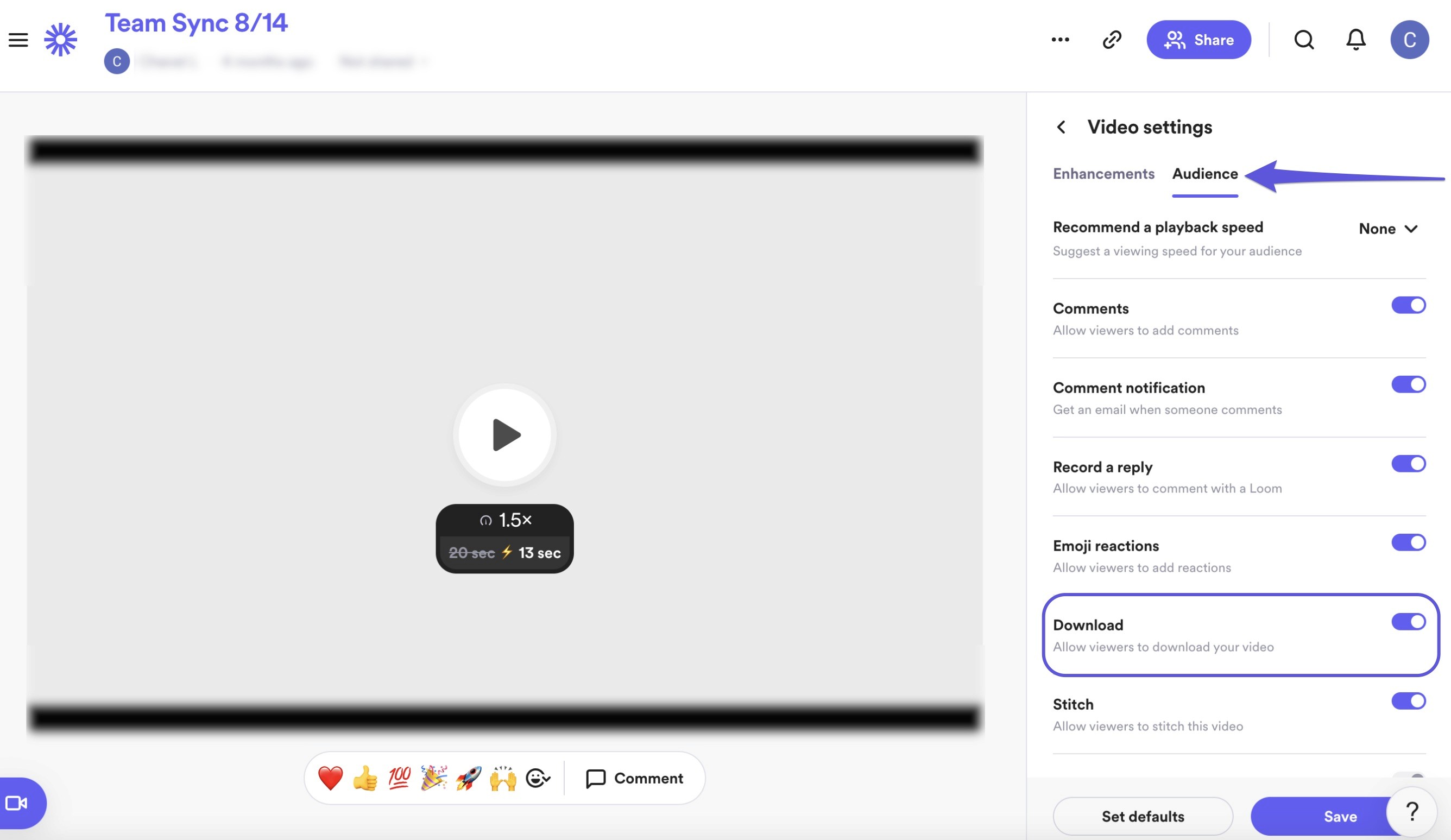
To download the video, simply repeat the steps you would take when downloading your own video.
Access the Loom Video: Use the shared Loom link in your browser to navigate to the video.
Identify the 'Additional Options': In the lower right of the video window, there will be a symbol consisting of three stacked dots (⋮). Click on this for more options.
Select 'Download': If downloading is enabled by the person who uploaded the video, simply click the 'Download' option.
Store the Video: Depending on your browser settings, you may need to choose where to save the file. Alternatively, it may be automatically downloaded to your predetermined folder.
Download the video with downloads not enabled
Sender didn't enable downloading? Don't worry; there are a few alternatives that can help get the video content. Make sure your intentions are lawful and respect copyrights. However, the best way is to use a screen recorder application, like OBS Studio, Tella, or Camtasia, to capture the Loom video.
Simply play the video and record it while it's being played. This process looks like this.
Head over to OBS Studio's website. Download and install the application on your Windows or Mac PC.
Open OBS and create a new scene.
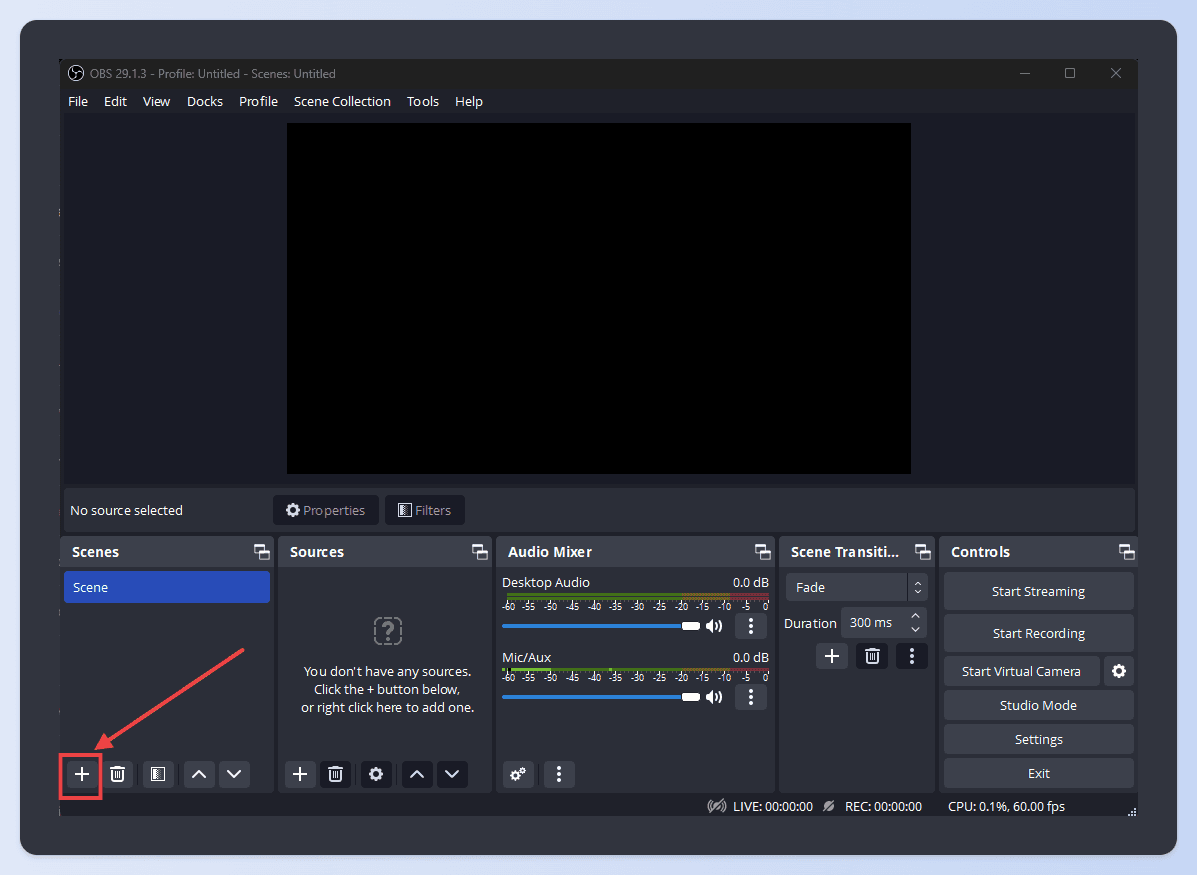
Now open a new source, Display Capture, and then set the window or screen as your web browser.#
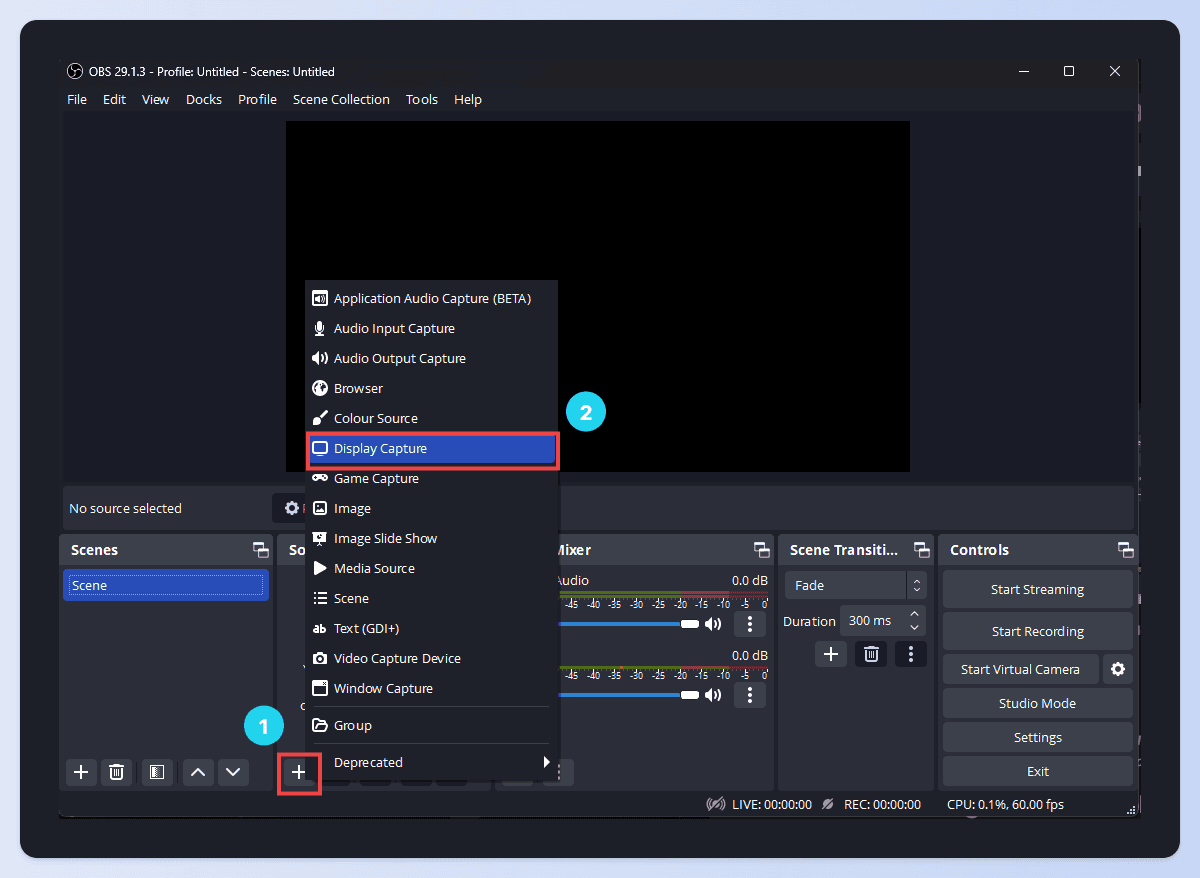
Open your Loom video in your web browser so it's showing on the screen. Simply hit the record button in OBS and play the video back.
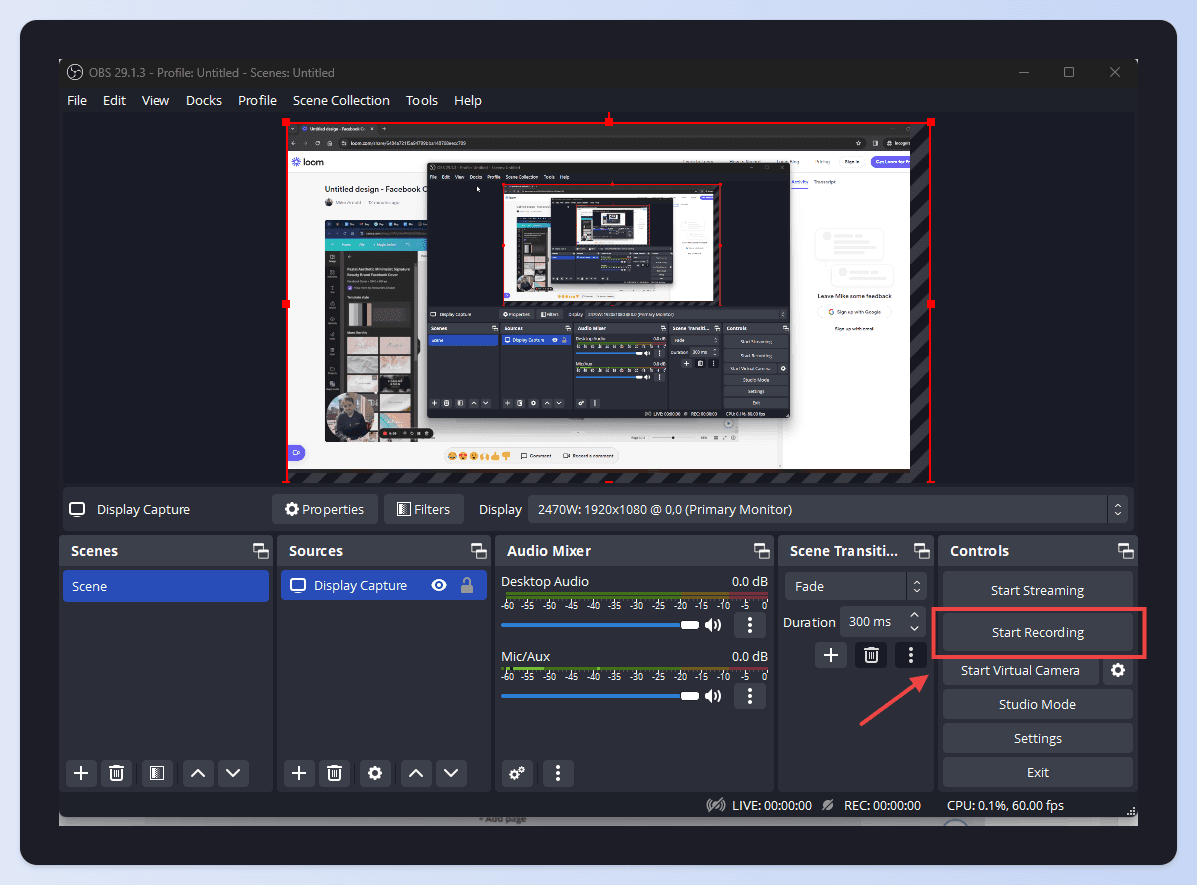
When you've finished, simply stop the OBS recording, head over to your video output folder (by default, this is your Video folder on your PC), and you'll find your recording!
If you need to record sound, simply use "Window Capture" instead of "Display Capture" instead when setting up your source.
Note: it's important to remember that some content may have legal implications. Unauthorized downloading can violate copyrights. Always know what the content rights are, and Stick to credible sources.
Common downloading issues and solutions

While the process of downloading a Loom video is typically straightforward, you might encounter some issues. Here are common problems and their possible solutions:
1. Download Button Not Available
Issue: The 'Download' option doesn't appear.
Solution: This typically means the uploader did not enable downloads. You can contact the video owner to request download access.
Note: Loom doesn't allow downloading for files over 20GB.
2. Video Downloaded but Not Playing
Issue: After you've downloaded the video, it won't play.
Solution: This might be an issue with your video player. Try using a different player or updating your current one. VLC Media Player is a popular choice that supports a wide range of formats.
3. Slow Download Speed
Issue: The file takes a long time to download.
Solution: This often depends on your internet connection speed. Try to ensure you're on a stable, high-speed connection when downloading large files. If the problem persists, contact Loom support for assistance.
4. Video Quality Dropped
Issue: The video quality gets reduced after download.
Solution: Loom videos are downloaded at the highest quality they were recorded in. If you're facing quality issues, it might be due to the video player resolution settings. Try adjusting these settings in your video player.
Remember, you can always contact Loom's support team for more assistance if needed. They're there to help you solve any problems you might have.
P.S. We also go over How to download a video from LinkedIn and How to Download a Twitter Video- check it out.
Ditch the Loom camera bubble for something better
Whether it's a demo, presentation, onboarding or team video - make a video that actually looks good with Tella - the screen recorder that doesn’t compromise on speed or creativity (zero video editing skills needed).
If you're using Tella, here's a how to download a video.