July 24, 2023
The Ultimate Chrome Screen Recorder Extension (with Audio)

Mike
Are you searching for an effective way to create simple screen recordings with audio?
Tella is here to simplify that task for you.
Tella.TV offers a Chrome screen recorder extension with audio that's easy to install and use. Everything you need to make video creation as straightforward as possible. Ready to get started?
Here's everything you need to know within this easy, step-by-step guide.
What is Tella.tv?
Tella.tv is a screen recording platform designed to simplify the process of creating, editing, and sharing videos.
It offers a Chrome extension that makes recording your screen with audio even easier. All from your browser and ideal for coaches, creators, and professionals.
And it ticks all the boxes. User-friendly interface. Powerful editing tools. The ability to download and share your recordings with a click.
This is simply a unique and comprehensive solution for all your screen recording needs.
And you're not just restricted to Chrome. Tella can help you record your Chrome browser, sure. But it can also record your desktop screens, multiple monitors, and even your webcam and microphone stream.
Everything you need to create all the content you could ever need to make.
It's also absolutely free to get started with. Screen recording has never been this easy.
Installing the Tella Chrome Extension
Before jumping into the features, let's explore how to install and use the Tella Chrome Extension:
Step #1
Head over to the Chrome Web Store and search for Tella. Or simply click this link.

Step #2
Click the 'Add to Chrome' button to install the extension on your browser. Grant the necessary permissions for the extension to work correctly.
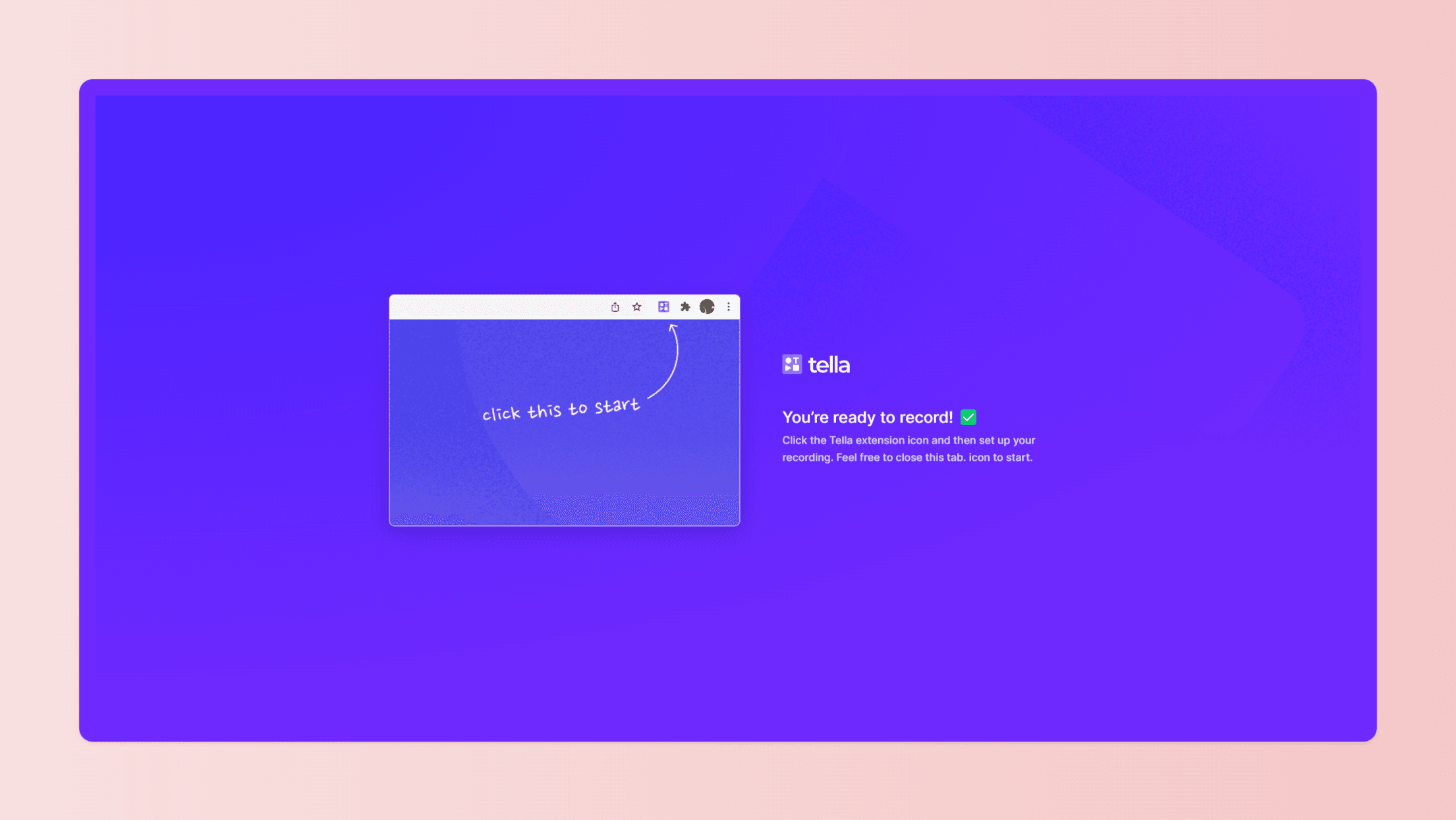
That's it! You have successfully installed the Tella Chrome Extension on your browser.
How to Record Videos with Tella
Now that you've installed the Tella Chrome Extension let's see how to use it:
Step #1
First, click the "Extensions" tab on your Chrome browser. Scroll down and pin the Tella app so it's easily accessible in your toolbar.
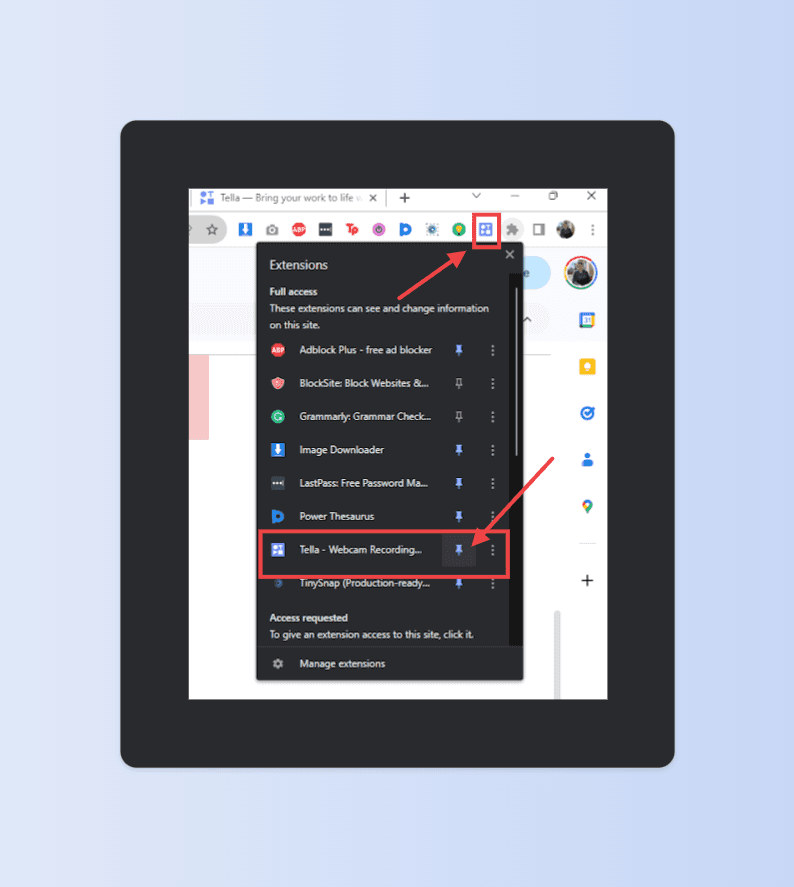
Step #2
Head over to the content you want to record. Click on the Tella icon in your browser's toolbar.
You'll need to sign up for an account (you can sign in using Google or your email) or skip for now. We recommend signing in because you can then save your videos and make edits later.
Once signed in, a window will appear, allowing you to choose the recording settings – screen, webcam, and microphone.
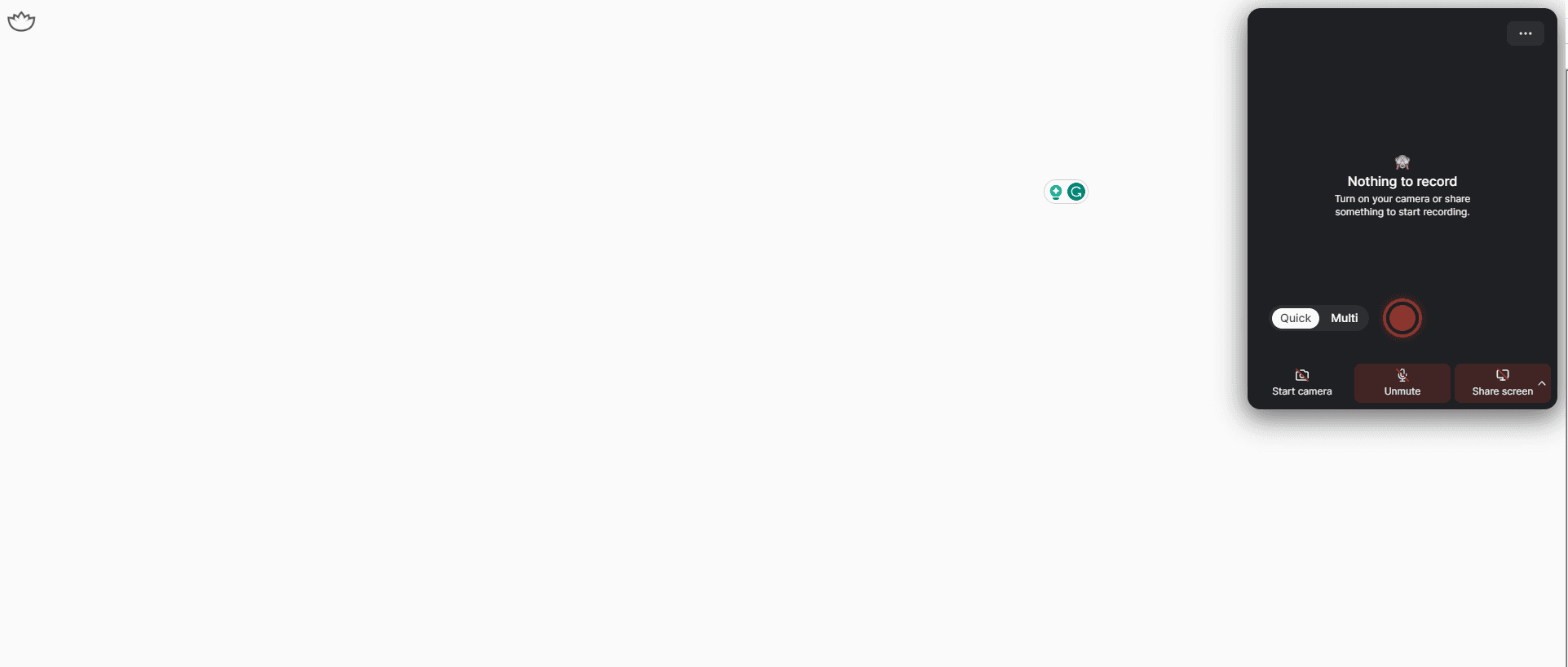
Step #3
Setting up your Tella recording is easy.
At the bottom of the Tella window, simply choose what content you'd like to record. In this case, we'll use the browser tab. However, you can use your webcam and microphone if you wish.
Press the 'Start recording' button (red button) to begin.
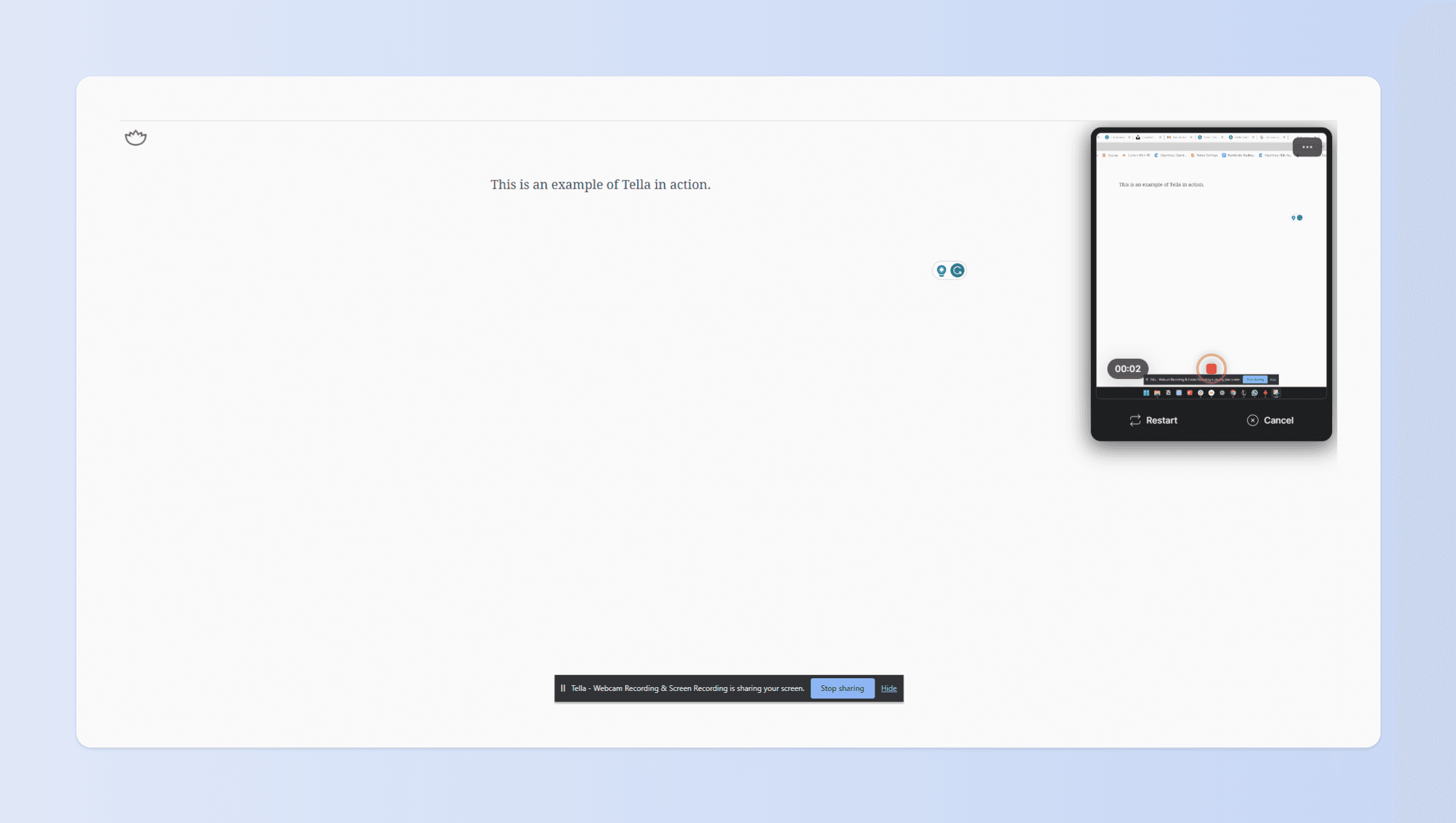
Step #4
Now just record your content. Don't worry if you're recording in your browser; all the audio will be picked up and recorded automatically.
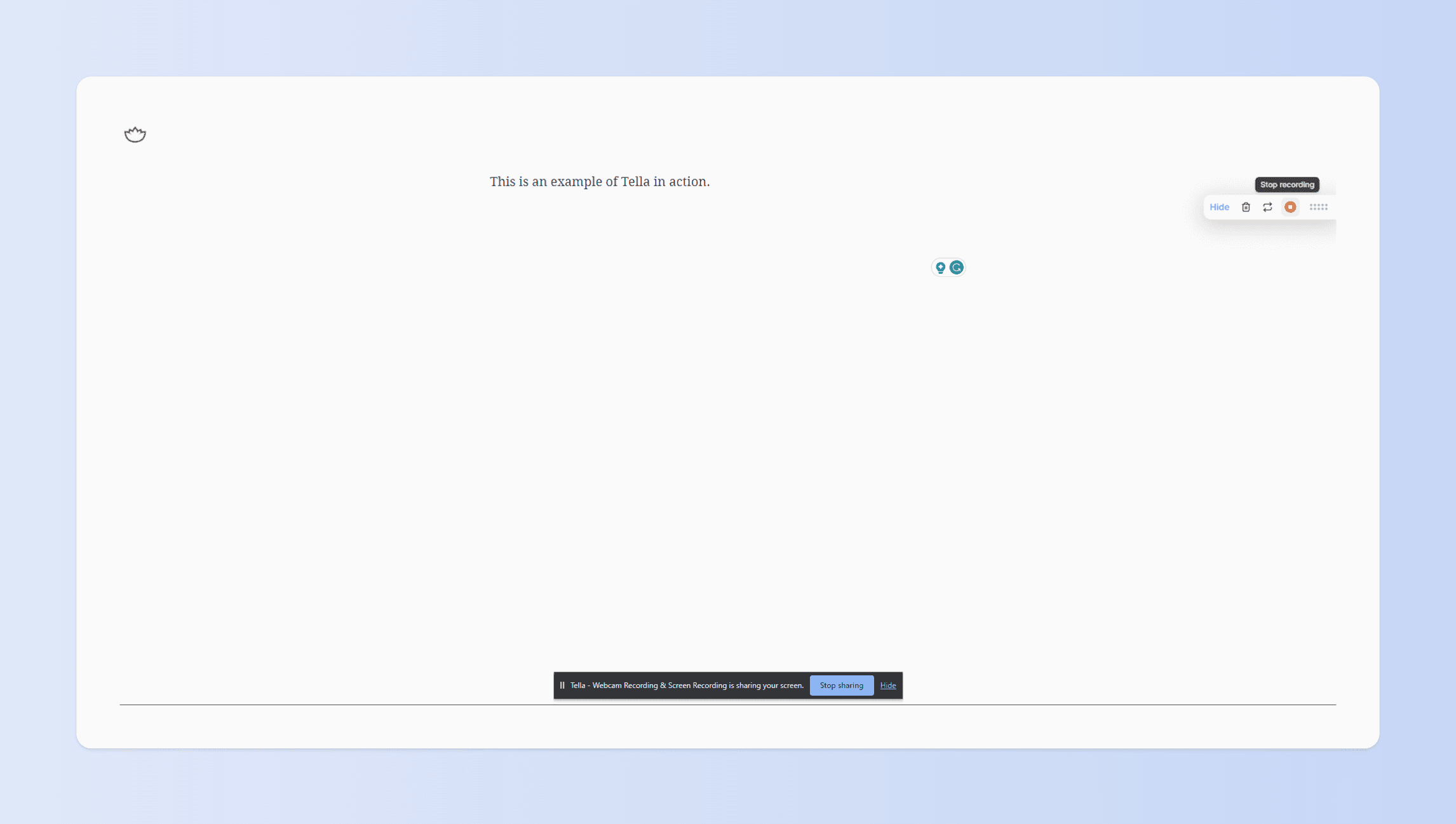
When you finish your recording, click the Tella icon again on the right-hand side of the screen. Then press 'Stop recording.' Your video will be saved to your Tella account automatically.
You'll find a new tab opens where your video is uploaded to the Tella site.
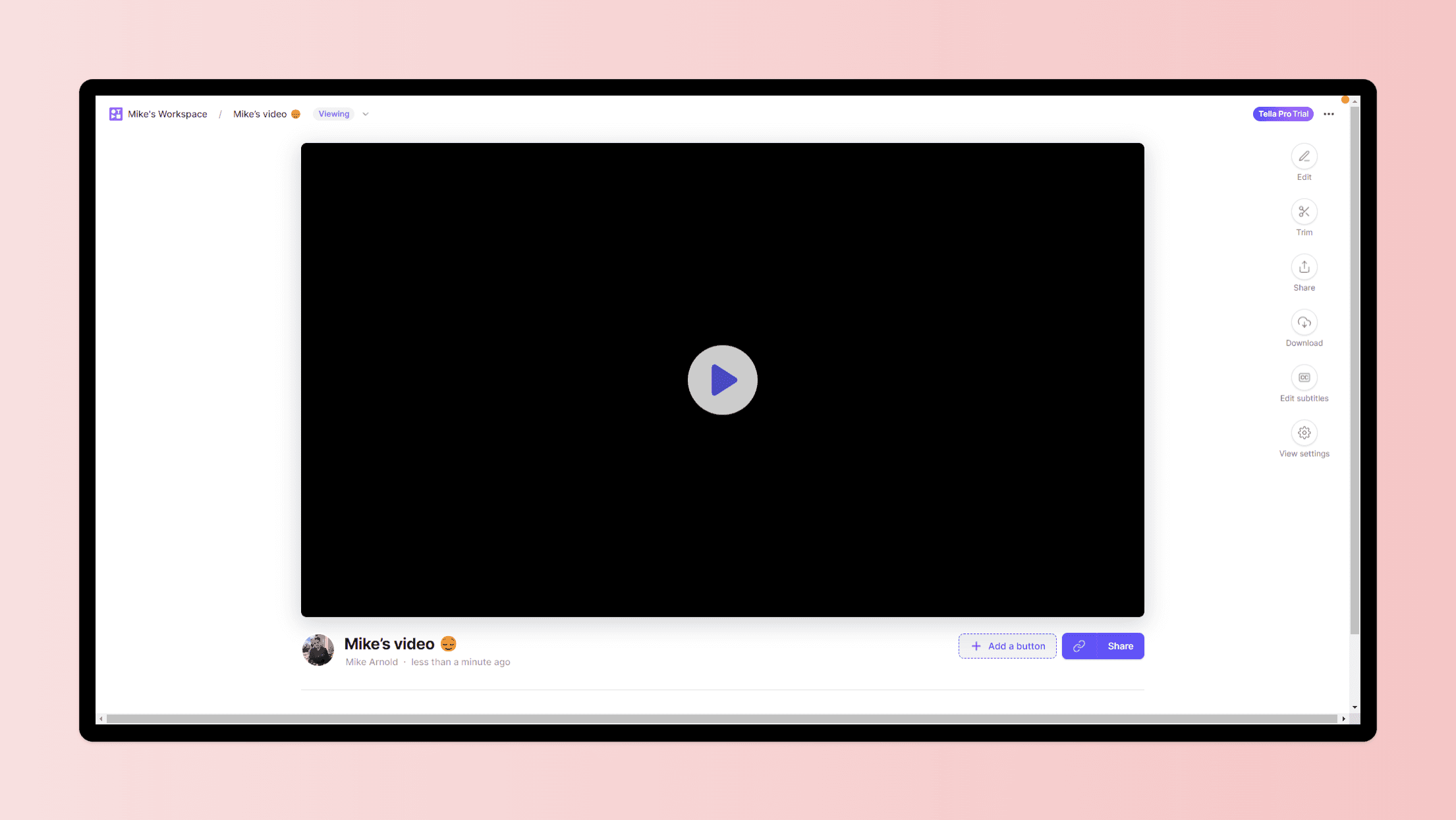
You can access your recorded videos on Tella's website by logging in to your account.
Tella Editing Features
Now wait.
Before closing the Tella upload tab, you'll notice a selection of video editing tools on the right-hand side. You can access these tools right here and now or via the Tella library. As seen below.
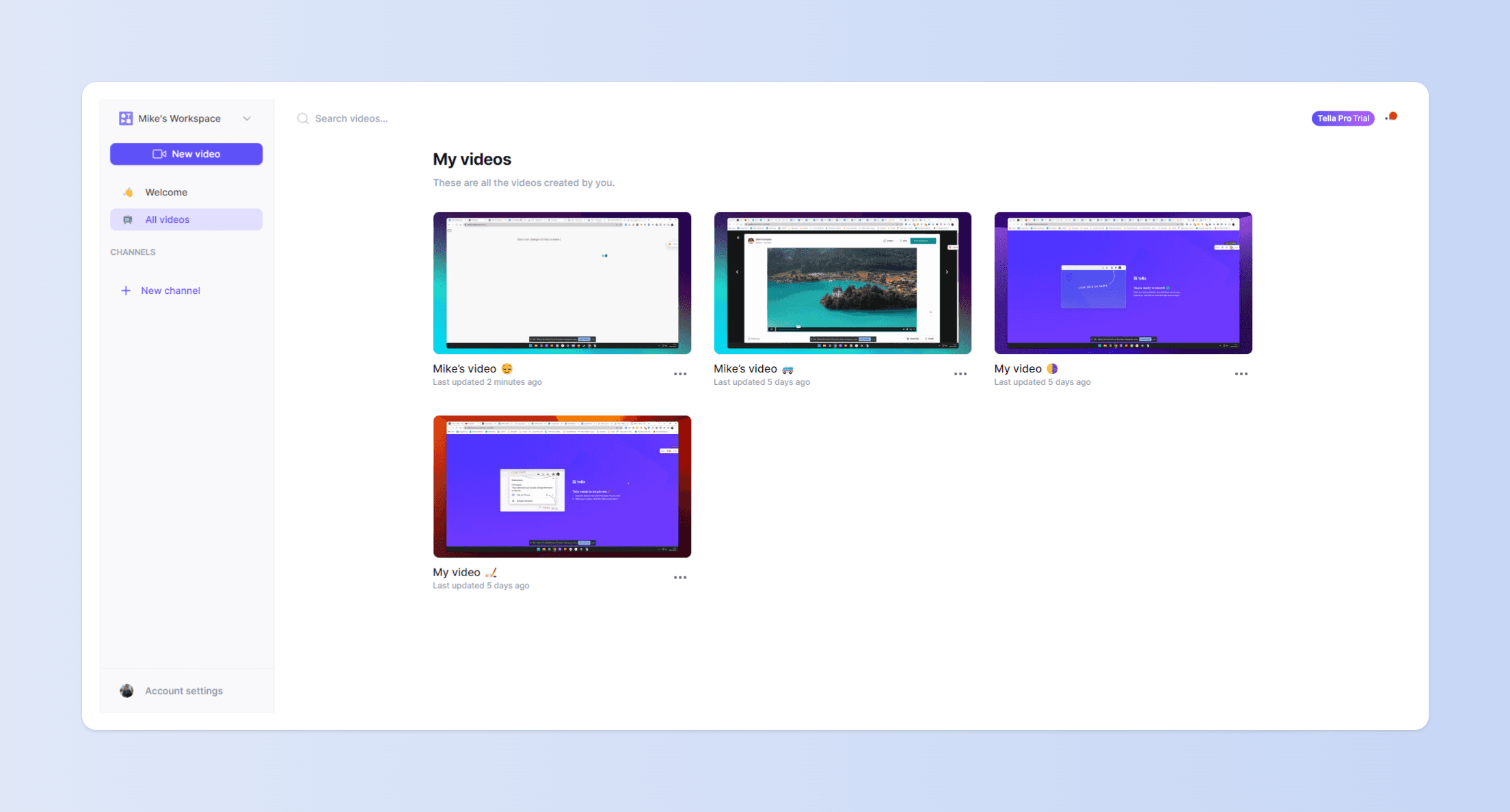
These tools can be used to enhance your video. They're a great way to add quality to your Chrome recordings in just a few clicks. Here are some of the impressive tools you can use to refine your recordings:
Trim: Cut out unwanted parts from your video.
Zoom: Focus on specific parts of your recordings by zooming into the video.
Background: Add a customized backdrop for your videos.
Layout: Change the screen layout to suit your presentation style.
Border: Add stylish borders to your videos.
Mirror Cam: Reflect your screen video horizontally.
Crop Screen: Eliminate unwanted screen elements from your recordings.
Size: Adjust the video's size as per your needs.
Edit Subtitles: Modify your video's auto-generated captions for clarity and accuracy.
And there we have it.
Simply download or share your video using the integrated settings, and your video is ready to go.
Recording your Chrome browser with audio has never been easier.
Why Choose Tella?
When you decide to use Tella, you get access to a full suite of screen recording and video editing tools. Compared to other alternatives, Tella provides a simple and user-friendly interface. There's also an array of editing options to enhance your videos.
And it doesn't matter what kind of content you're creating. You could be a coach. Content creator. Business professional. Whatever your needs, Tella is equipped to help you craft captivating content every time.
Ditch the fuss of other software and make the switch to Tella today.
Recording on Chrome has never been this easy.
Final Thoughts
Tella.tv provides a remarkable combination of simplicity and functionality. All in a handy Chrome extension. Its bouquet of editing features ensures that you always present your best work.
Creating educational content? Illustrating a concept? Charting your gaming progression? Tella helps you do it all!



