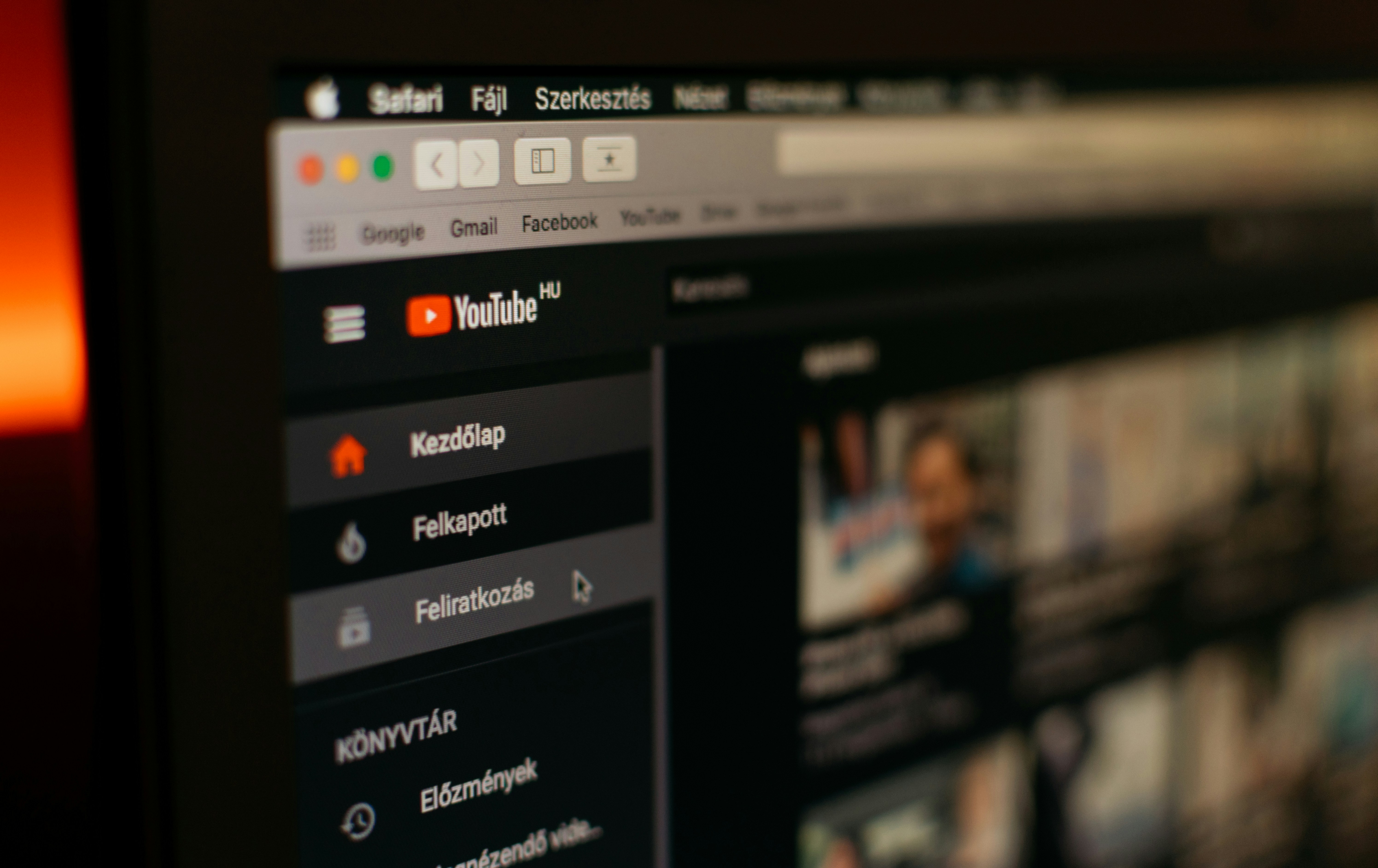April 4, 2024
YouTube Description in 2024: Examples, Templates, Copy

Carly
YouTube is a behemoth. With 2.7 billion users worldwide, it is far too easy for your videos to get lost in the sea of content.
Fortunately, there are ways to get your videos out there, such as writing effective YouTube descriptions. Let’s take a look at how to do that.
How to write great YouTube descriptions in 2024
Choose keywords wisely
When selecting keywords for your descriptions, specificity is key. Instead of opting for broad terms, choose keywords that describe the content of your video.
For example, if you're sharing a tutorial on making fluffy pancakes, opt for keywords like "fluffy pancake recipe" instead of only using generic terms like "pancakes" or "recipe." Take a look at the use of keywords in this description:

Use trending keywords
Add keywords that perform well in both YouTube and Google search results. You can broaden your video's reach by relying on a combination of search trends.
Know your viewers
Gain insight into your audience’s preferences and viewing habits with YouTube Analytics. By analyzing the content they engage with, you can tailor your descriptions with similar language and themes, making your videos more relevant to them. It can also help you determine when to post and more.
Create catchy summaries
Make use of the first 100 to 150 characters of your description by writing a teaser or summary that draws people in. This snippet appears in search results and under your video, influencing people's decision to click and watch. Check out this one:

Focus on keyword placement
To boost your video's visibility on YouTube, place your primary keywords within the first few sentences of your description. This simple tactic increases the likelihood of your content being found through search.
Regularly monitor performance
Keep an eye on how your keywords are doing with YouTube Analytics. Figure out which ones are bringing in the most traffic, then, tweak your approach to make the most of those top-performing terms.
Make the most of formatting options
You can format the description field on YouTube to bold, italicize, or strikethrough text. On mobile, highlight the text and select a formatting option from the editing bar. On your computer, use the formatting options at the bottom of the description box.
Add useful timestamps
Add timestamps to your descriptions. These timestamps act like a guide, helping people jump to different parts of the video. Use descriptive words for the timestamps so people can easily find what they're looking for when searching, like in this description:

Make sure everyone can watch
Make sure your descriptions work well on desktops, mobile devices, and TV screens. Test them on different platforms to make sure they're easy to read and provide a good user experience.
Add links
Add links in your descriptions to keep people engaged and drive more traffic. Confirm that URLs work correctly and are easy to access. Take a look at how Google added one easy-to-find link in this description.

Encourage interaction
Encourage people to get involved by giving them clear instructions in your descriptions. Ask them to like, comment, subscribe, or check out more content. This helps them engage more meaningfully with your channel.
Stay honest and clear
Make sure your descriptions are honest and straightforward. Avoid making things sound better than they are or using clickbait tricks. While clickbait might get you some quick views, it could damage your channel's reputation over time.
Try out templates
Make the process easier by trying out templates. You can start with HubSpot's 18 YouTube Templates for Business, which includes seven description templates, ten image templates, and one roadmap planning template—all available for free.
Watch this video to learn more even more tips 👇
FAQs
1. Where is the description on YouTube?
On YouTube, the description box is right below the video player. This is where creators can add more information about their videos.
2. What to put in the description on YouTube to avoid copyright?
To avoid copyright problems on YouTube, include a disclaimer in your descriptions when using copyrighted content under fair use principles. Credit the original creator and state your fair use rights in the description.
3. How to turn off audio description on YouTube?
To turn off audio description on YouTube:
Go to the settings menu.
Look for the Accessibility or Audio track options.
Disable the audio descriptions from there.
4. How to write a YouTube description?
When writing your YouTube description, choose 1 or 2 main keywords that describe your video. Use these keywords in your title and description. Check for popular words using tools to boost your video's visibility in searches.
5. How to add timestamps to YouTube description?
To add timestamps to a YouTube description:
Go to Content.
Select your video.
Create timestamps and titles in the Description.
Start with 00:00 for the first one.
6. How to add clickable links in YouTube description?
To make a clickable link in a YouTube description:
Copy the link you want to add.
Paste it into the description box while editing.
Save your changes.
YouTube will automatically turn the link into a clickable one.
If you find a link isn't clickable, it might be because the "https" part is missing. You can fix this by including the full link in the description.
7. How many hashtags in YouTube description?
YouTube recommends using a maximum of 15 hashtags in your description. However, only the first three will appear above your title.
8. How to add a description to YouTube shorts?
To add a description to your YouTube Shorts:
On Mobile Devices & Phones:
Open YouTube app > Library > Your videos.
Find Shorts > tap three dots > Edit.
Add description > tap Save.
On Computers:
In YouTube Studio, go to Content.
Find Shorts > click edit icon.
Add description > click Save.
9. How long should a YouTube description be?
A YouTube description should ideally be at least 250 characters long.
Write your YouTube Descriptions with AI
Get the most out of your YouTube descriptions with Tella's AI YouTube Description Generator, powered by OpenAI. It's designed to write custom descriptions for your videos, helping them stand out from the crowd.
P.S. Want to become a YouTube Partner? Check out this guide to learn how.