July 14, 2020
Why you should edit your Zoom recordings

Grant
Zoom is where work is at these days. And it can be fun, right? Awkward silences, overlapping conversations, the cats, the kids, the camera left on when it really shouldn't, and maybe a decision here and there.
But when our lives are smushed in with work it's easy to miss these calls—we've got kids to look after, pets to feed, plants to water, and parents to call. Or maybe we've just got another Zoom call to join. Whatever the case, people will miss out on useful information that help everyone, as remote workers, feel included and informed.
As a manager, team lead, or simply the call's host, it's your responsibility to ensure you communicated what was needed, and your audience understood. So do your absentees a favour: share the recording with them.
OK. Two paragraphs into a blog post I'm selling you on sharing a Zoom recording... What's that all about?
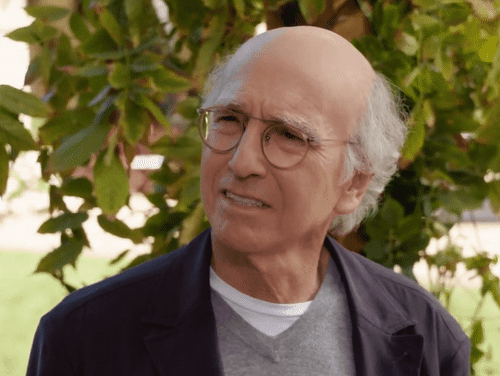
Really?
No matter how great you thought that call was, how prepared you were, how well you presented, watching a recording back is never the same as being there. When was the last time you watched a Zoom recording? When was the last time you enjoyed watching a Zoom recording? So do your absentees a favour: share an edited recording with them.
If a recording is worth rewatching, then it's worth spending some time to make it watchable.
Editing your Zoom recordings can help in two ways. Firstly, it acts as your own personal debrief. You get a second look at the content, the main points, the decisions, and so on. And suddenly you've reached post-call zen without even trying. This is like a nice bonus level to the main purpose of editing your Zoom call.
But this blog post is not about your inner peace, it's about the collective inner peace of your whole team.
So, secondly, and most importantly, editing makes the recording watchable. Your viewers don't want to watch your awkward silence while you wait for all the attendees to join. Your viewers don't want the small talk, they don't want the lost connections, and they don't want to have to hunt through the recording to find the best bits. Giving your Zoom call a quick once-over from your director's chair will mean your viewers can properly catch-up on what they missed. Let's do some editing.
Turning a Zoom recording into an engaging video only takes three steps.
1. Trim
All the good stuff from your recording is wedged between the lifeless smalltalk at the start, and a flurry of people leaving the call while the host fumbles for the stop button at the end. Get rid of that. You want get your viewers straight to the point.
To do this, trim off the ends of your recording. Scan ahead to see where the call really starts, and trim all of that off. And the other end, find the signal for the end of the call, and trim off everything after that. Easy.
For extra points, scan through the recording and cut out any irrelevant conversations that come up, speakers than lose connection, and even moments that shouldn't be witnessed ever again (we've all seen those clips on Twitter from the early days of isolation).
2. Structure
At this point you've got a lean and SFW recording. Time to break it up so that it's easier for viewers to digest. Scan through your video for the main points, and split the video where the topic changes. Some examples:
Split up team meetings based on agenda items (same for an all-hands)
Split up presentations based on the slides on screen
Split sales calls into introductions, the demo, and the Q&A
Split up user interviews based on the questions
It doesn't matter exactly how you split up your recording, the important thing is that your viewer has a structure they can follow and navigate through.
Emphasise your recording's new found structure with introduction scenes for each section—a contents scene will also help.
3. Polish
To be honest, the first two steps are all you really need to do. But these next tips will go a long way in keeping viewers engaged.
Gifs & stickers: who doesn't appreciate a good reaction gif. Scan through your recording and highlight some of the more memorable moments. Or make some of the not-so-memorable moments more memorable with a sarcastic Heidi Klum "Wow" gif.
Call-to-action buttons: Was there a document referenced during the call? Does the call relate to a previous call? Chuck in call-to-action buttons at the end of the video and link your viewers to whatever relevant content you like.
Background music: look, it's 2020. We all have remote work-induced Zoom fatigue, so jazz things up with a bit of background music. Or don't.
Subtitles: offices are opening back up in many parts of the world, so don't count on your team having the luxury of their makeshift home office to watch videos at full volume any longer. Add some subtitles for a quieter replay of that recording.
So now you should have a Zoom recording that resembles an episode of Last Week Tonight (probably not, but wouldn't that be great?). That extra 15 minutes you spent editing your recording is now ready to pay dividends.
Your viewers are more likely to watch the whole thing
They can easily find the content that's relevant to them
And they will be more likely to watch future recordings
Sounds easy, right? Well, for a long time it hasn't been easy. In fact, for a long time it's been extremely difficult for anyone who's not James Cameron in their spare time. Desktop video editors are clunky and have a steep learning curve. Most online video editors are over-indexed for short content like memes and social. But here at Tella we've got your back. Tella makes video editing as easy as putting together a slide deck. Use Tella to whip your recordings into shape without any editing experience.
Tella lets you upload Zoom recordings. You can edit them immediately, too—no waiting around for uploads.
Tella has trimming and splitting that are dead-simple to use.
Tella has scenes, so you can quickly add some structure to your recording. (And your viewers will be able to use scenes to navigate through your video)
And Tella's got heaps more cool stuff you'll want to use, like gifs, and music, and buttons



